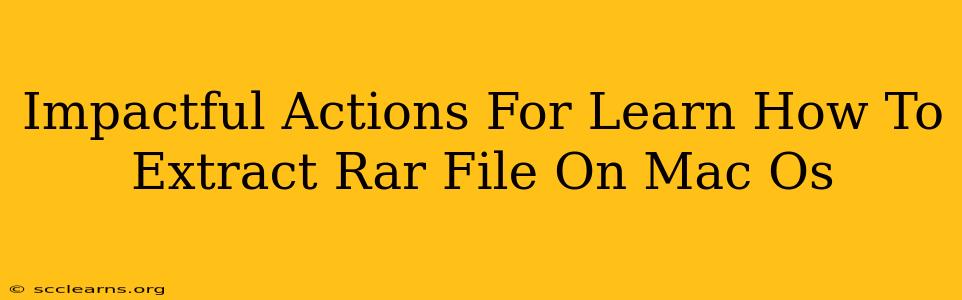Extracting RAR files on macOS might seem daunting at first, but it's surprisingly straightforward. This guide provides impactful actions and solutions to help you effortlessly open those RAR archives. We'll cover several methods, ensuring you find the perfect approach for your needs.
Understanding RAR Files
Before diving into extraction, let's briefly understand what RAR files are. RAR (Roshal Archive) is a proprietary archive file format known for its high compression ratio. Unlike ZIP files, which are natively supported by macOS, RAR files require a dedicated application to unpack their contents.
Method 1: Using The Unarchiver
The Unarchiver is a free and highly-recommended application readily available through the Mac App Store. It's a powerful utility that supports a wide array of archive formats, including RAR, 7z, ZIP, and many more.
Steps:
- Download and Install: Search for "The Unarchiver" on the Mac App Store and install it.
- Locate your RAR file: Find the RAR file you want to extract on your Mac.
- Double-click the RAR file: This will automatically open the file with The Unarchiver. You'll be prompted to choose a destination folder for the extracted files.
- Select a Destination: Choose where you want the extracted files to be saved.
- Extraction: The Unarchiver will handle the extraction process. You'll find your files in the chosen location once complete.
This is arguably the easiest and most efficient method for most users. The Unarchiver's user-friendly interface and broad compatibility make it a top choice for handling various archive formats.
Method 2: Using Keka
Keka is another popular, free, and open-source archive utility for macOS. It offers a similar level of functionality to The Unarchiver, providing support for multiple archive formats, including RAR.
Steps:
- Download and Install: Download Keka from its official website. (Note: I cannot provide direct links to external websites)
- Locate your RAR file: Find the RAR file you wish to extract.
- Right-click the RAR file: Choose "Open with Keka" from the context menu.
- Select a Destination: Choose a location to save the extracted files.
- Extraction: Keka will then extract the contents of the RAR file.
Keka offers a clean interface and a robust set of features, making it a strong alternative to The Unarchiver.
Method 3: Using a Command-Line Tool (For Advanced Users)
For advanced users comfortable with the command line, you can use the unar command-line tool. This requires some technical expertise. This method is not recommended for beginners.
Steps: (This will vary slightly based on your specific setup)
- Install
unar: This typically involves using Homebrew or another package manager. (Again, I cannot provide specific installation instructions for external software) - Open Terminal: Access the terminal application on your Mac.
- Navigate to the RAR file's location: Use the
cdcommand to navigate to the directory containing your RAR file. - Extract the file: Use the command
unar your_rar_file.rar(replaceyour_rar_file.rarwith the actual name of your file).
This method provides a powerful alternative but requires a strong understanding of the command line.
Troubleshooting Tips
- Damaged RAR files: If you encounter errors during extraction, the RAR file might be corrupted. Try downloading it again from the original source.
- Insufficient permissions: Ensure you have the necessary permissions to access the RAR file and the destination folder.
- Outdated software: Keep your archive utility updated for optimal performance and compatibility.
By following these steps, you'll be able to extract RAR files on your macOS system with ease. Remember to choose the method that best suits your technical skills and preferences. Whether you opt for the user-friendly interface of The Unarchiver or Keka, or delve into the command line with unar, you'll find success in accessing the contents of your RAR files.