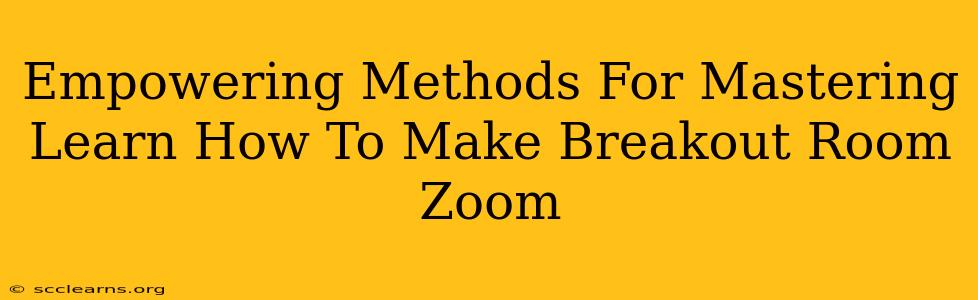Zoom breakout rooms have become an indispensable tool for educators, trainers, and meeting facilitators, enabling interactive and engaging sessions. This comprehensive guide empowers you to master the art of creating and managing Zoom breakout rooms, transforming your virtual meetings from passive to dynamic.
Understanding the Power of Zoom Breakout Rooms
Before diving into the how-to, let's grasp the why. Zoom breakout rooms offer numerous advantages:
- Enhanced Engagement: Breakout rooms foster active participation by dividing larger groups into smaller, more manageable discussions. This boosts interaction and prevents passive listening.
- Collaborative Learning: Ideal for brainstorming, problem-solving, and collaborative projects, breakout rooms encourage peer-to-peer learning and knowledge sharing.
- Personalized Attention: Facilitators can easily move between rooms, providing individualized guidance and addressing specific concerns.
- Improved Networking: Breakout rooms facilitate networking opportunities among participants, fostering connections and building rapport.
- Efficient Time Management: Breakout rooms allow for parallel discussions, maximizing the use of meeting time.
Step-by-Step Guide: Creating Zoom Breakout Rooms
Here's a detailed walkthrough of creating and managing breakout rooms in Zoom:
1. Pre-Meeting Preparations:
- Plan Your Breakout Room Strategy: Determine the number of rooms needed, the number of participants per room, and the specific tasks or discussions for each room. Consider assigning participants to rooms beforehand for smoother transitions.
- Prepare Materials: Ensure all necessary documents, presentations, or resources are readily available and easily accessible to participants.
2. During Your Zoom Meeting:
- Start the Meeting: Begin your Zoom meeting as usual.
- Access Breakout Rooms: Once participants have joined, click the "Breakout Rooms" button in the meeting controls.
- Assign Participants Automatically or Manually: Choose to automatically assign participants to rooms or manually assign them based on your pre-determined plan. Automatic assignment ensures a balanced distribution.
- Set Room Names & Options: Customize room names to reflect the topics or tasks assigned to each group. You can also set timers for each session and choose whether to allow participants to return to the main session or not.
- Open Breakout Rooms: Click "Open Rooms" to launch the breakout rooms. Participants will be automatically moved.
- Monitor and Manage: Use the "Join a Room" option to move between rooms, observing progress and providing assistance.
- Close Breakout Rooms: When the time is up, click "Close Rooms" to bring everyone back to the main session.
3. Post-Meeting Follow-Up:
- Debriefing: After closing the rooms, facilitate a discussion summarizing key takeaways from each breakout session.
- Collect Feedback: Gather feedback from participants to assess the effectiveness of the breakout room activity and make improvements for future sessions.
Advanced Techniques for Mastering Zoom Breakout Rooms
To truly master Zoom breakout rooms, explore these advanced techniques:
- Pre-assigned Breakout Rooms: Assign participants to specific rooms in advance for more organized sessions.
- Co-hosts: Utilize co-hosts to help manage breakout rooms, ensuring smooth facilitation.
- Using Breakout Room Chats: Encourage participants to use the individual chat features within breakout rooms for quick questions and discussion points.
- Recording Breakout Rooms: While not directly recordable, you can encourage participants to take notes and share key insights during the main session. Using screen recording tools during your own movement between rooms may also provide valuable insight.
Troubleshooting Common Issues
- Participants Not Joining Rooms: Double-check room assignments and ensure participants understand the instructions.
- Technical Difficulties: Ensure participants have stable internet connections and the necessary Zoom client updates.
- Ineffective Discussions: Clearly define objectives and provide adequate guidance for each breakout room session.
By following these methods, you can leverage the power of Zoom breakout rooms to create engaging, collaborative, and productive virtual experiences. Mastering these techniques will significantly enhance your virtual meetings and facilitate more meaningful interactions.