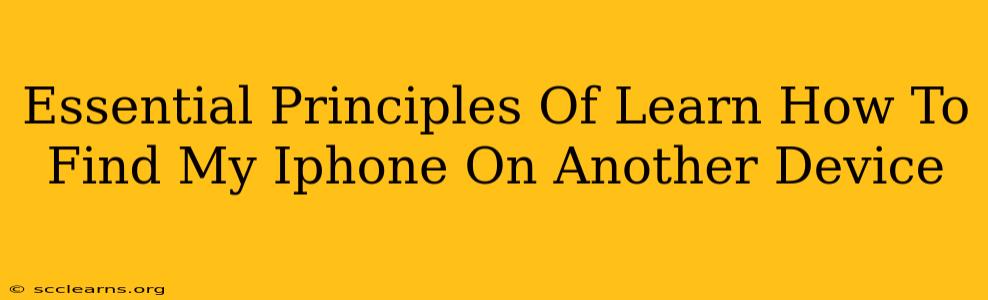Losing your iPhone is a stressful experience, but thankfully, Apple's "Find My" feature offers a powerful solution. This guide outlines essential principles to help you locate your iPhone from another device, ensuring you're prepared for any situation. We'll cover everything from initial setup to troubleshooting common problems.
Setting Up "Find My" for Seamless Tracking
Before you ever need to locate your iPhone, ensure "Find My" is properly configured. This is the cornerstone of successfully locating your device.
1. Enable Find My iPhone:
- This seemingly simple step is crucial. Go to your iPhone's Settings, tap on your Apple ID, select Find My, and then toggle on Find My iPhone.
- Important: Also, ensure that Share My Location is enabled within the same menu. This allows "Find My" to track your device's location accurately.
2. Check Location Services:
- Within the Settings app, navigate to Privacy & Security, then Location Services. Make sure Location Services are turned on.
- Confirm that Find My has permission to access your location. This is vital for the app to function correctly.
3. Sign in to iCloud:
- Ensure you're logged into your iCloud account on your iPhone. This account is the key to accessing your device's location data from another device.
Locating Your iPhone From Another Device
Once "Find My" is properly set up, locating your iPhone from another device becomes straightforward.
1. Access "Find My" on Another Device:
- Use another Apple device (iPad, Mac, or another iPhone) or visit the iCloud website (icloud.com) on any computer.
- Sign in with the same Apple ID associated with your missing iPhone.
2. Locate Your iPhone on the Map:
- The "Find My" app or website will display a map showing the approximate location of your iPhone. The accuracy of the location will depend on several factors, including signal strength and the device's last known location.
- Note: If your iPhone is offline, "Find My" will show its last known location.
3. Utilize "Find My" Features:
- Play Sound: This is a great option if your iPhone is nearby but lost in your home or office. A loud sound will help you locate it quickly.
- Lost Mode: This locks your iPhone and displays a custom message with contact information, allowing someone who finds it to contact you.
- Erase iPhone: As a last resort, if you believe your iPhone is irrecoverably lost or stolen, you can erase all data remotely to protect your privacy. This should only be used as a final step.
Troubleshooting Common Issues
Even with proper setup, you might encounter some problems.
1. iPhone Offline:
- If your iPhone is offline, you'll only see its last known location. Wait some time to see if it reconnects to a network.
2. Incorrect Apple ID:
- Double-check that you're using the correct Apple ID associated with your iPhone.
3. Location Services Disabled:
- Verify that Location Services are enabled on your iPhone (if you can access it) and that the "Find My" app has the necessary permissions.
4. "Find My" Disabled:
- If you've accidentally disabled "Find My" on your iPhone, you won't be able to locate it remotely.
By following these principles and understanding potential issues, you can greatly improve your chances of successfully finding your lost iPhone using another device. Remember, prevention is key – ensure "Find My" is properly set up before you need it!