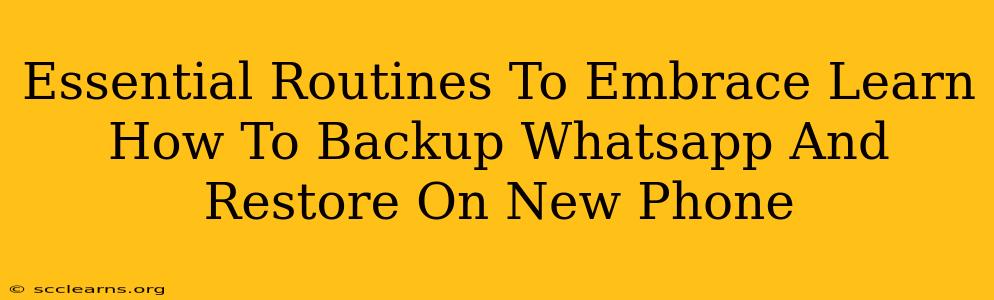Switching phones? Don't panic! Losing your WhatsApp chats, photos, and videos is a nightmare scenario. This comprehensive guide will walk you through the essential routines for backing up your WhatsApp data and seamlessly restoring it to your new phone. We'll cover both Android and iOS devices, ensuring a smooth transition and peace of mind.
Why Backing Up WhatsApp is Crucial
Before diving into the how-to, let's understand why backing up your WhatsApp data is so important. Think about it:
- Precious Memories: WhatsApp holds countless conversations, photos, and videos – memories you don't want to lose.
- Important Information: From contact details to crucial documents shared via WhatsApp, the loss could be significant.
- Seamless Transition: Backing up ensures a smooth transfer to your new device, minimizing disruption.
- Data Security: Regular backups provide a safety net against accidental data loss due to phone damage or theft.
Backing Up Your WhatsApp Data
The process varies slightly depending on your operating system:
Backing Up WhatsApp on Android
- Open WhatsApp: Launch the WhatsApp application on your Android phone.
- Access Settings: Tap the three vertical dots in the top right corner to access the menu, then select "Settings."
- Navigate to Chats: Choose "Chats," then select "Chat backup."
- Choose Backup Options: You can choose to back up to Google Drive, selecting the frequency (daily, weekly, or monthly) and Google account. Ensure you have enough Google Drive storage. You can also choose to include videos in your backup. Tap "Back Up" to begin the process.
Backing Up WhatsApp on iOS (iPhone)
- Open WhatsApp: Launch WhatsApp on your iPhone.
- Access Settings: Go to "Settings" > "Chats."
- Select Chat Backup: Tap "Chat Backup."
- Initiate Backup: Choose to back up to iCloud. Select the frequency and ensure you have enough iCloud storage. You can also include videos. Tap "Back Up Now."
Restoring Your WhatsApp Data to a New Phone
Once you've got your backup, restoring your data to your shiny new phone is straightforward:
Restoring WhatsApp on Android
- Install WhatsApp: Download and install WhatsApp on your new Android device.
- Verify Your Number: Verify your phone number using the provided code.
- Automatic Restoration: WhatsApp will automatically detect the backup and prompt you to restore it. Follow the on-screen instructions.
Restoring WhatsApp on iOS
- Install WhatsApp: Install WhatsApp on your new iPhone.
- Verify Your Number: Verify your phone number.
- Automatic Restoration: Similar to Android, WhatsApp will automatically detect the backup and guide you through the restoration process.
Essential Post-Restoration Checks
After restoring your WhatsApp data, it’s vital to perform these checks:
- Verify Contacts: Ensure all your contacts are correctly restored and synchronized.
- Check Media: Confirm that all your photos, videos, and other media are present.
- Review Conversations: Scan through a few conversations to ensure everything is intact.
Proactive Habits for WhatsApp Data Management
- Regular Backups: Schedule regular automatic backups to safeguard your data.
- Sufficient Storage: Ensure you have enough Google Drive (Android) or iCloud (iOS) storage.
- Strong Password: Use a strong and unique password for your Google account or Apple ID.
By following these steps and establishing a regular backup routine, you can ensure the safety of your invaluable WhatsApp data and enjoy a smooth transition to your new phone without any data loss anxieties. Now go forth and conquer your phone upgrade with confidence!