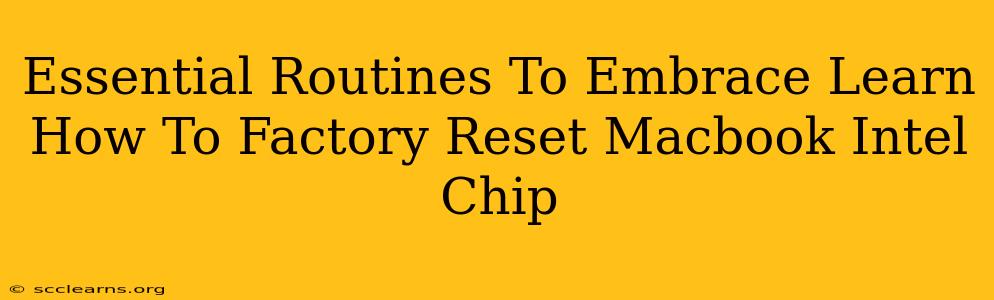Facing a sluggish MacBook or looking to sell or give away your trusty Intel-powered machine? A factory reset is your solution. This comprehensive guide walks you through the essential steps, ensuring a clean slate for your device. We'll cover everything from preparing your data to the post-reset configuration.
Before You Begin: Preparing for the Factory Reset
Before you dive into the process, thorough preparation is key. This will save you potential headaches and ensure a smooth reset.
1. Back Up Your Data: The Most Crucial Step
This cannot be stressed enough: back up ALL your important data. This includes documents, photos, videos, and any other files you don't want to lose. A factory reset erases everything on your hard drive. Consider these options:
- Time Machine: Apple's built-in backup solution is ideal. Make sure your Time Machine backup is current and complete.
- External Hard Drive: Copy all your essential files to an external hard drive. This is a great secondary backup option.
- Cloud Storage: Services like iCloud, Dropbox, Google Drive, or OneDrive offer cloud-based storage. Ensure your important files are synced to the cloud.
Pro Tip: Verify your backups work by restoring a few test files to ensure data integrity before proceeding.
2. Sign Out of All Accounts
Before resetting, sign out of all your Apple IDs and third-party accounts. This includes iCloud, iTunes, Google, and any other accounts linked to your MacBook. This prevents any potential issues during the reset process.
3. Disconnect External Devices
Disconnect all external peripherals like printers, external hard drives, and USB devices. This ensures a clean and uncluttered reset.
How to Factory Reset Your Intel MacBook: A Step-by-Step Guide
Now, let's get to the core of the process: resetting your Intel-based MacBook to factory settings. These instructions apply to most Intel-based MacBooks running macOS.
1. Accessing Utilities
Restart your MacBook. As it restarts, hold down the Command (⌘) + R keys. This will boot your Mac into Recovery Mode.
2. Disk Utility
Once in Recovery Mode, you'll see the macOS Utilities window. Select Disk Utility and click Continue.
3. Erasing Your Hard Drive
In Disk Utility, select your startup disk (usually named Macintosh HD or similar). Click on the Erase tab. Choose APFS (or Mac OS Extended) as the format, and give your drive a name. Click Erase. This process will delete all data on your hard drive.
4. Reinstall macOS
Once the erase process is complete, close Disk Utility. Back in the macOS Utilities window, select Reinstall macOS. Follow the on-screen instructions to reinstall the operating system. This will download and install a fresh copy of macOS.
5. Post-Reset Configuration
After the installation completes, your MacBook will restart. You'll be guided through the initial setup process, including creating a new user account. Take your time and configure your settings as desired. Remember to restore your data from your backup.
Maintaining Your MacBook's Health: Essential Routines
Regular maintenance is crucial for optimal performance. Here are some essential routines:
- Regular Backups: Schedule regular backups using Time Machine or your preferred method.
- Software Updates: Keep your macOS and applications updated to benefit from security patches and performance improvements.
- Disk Cleanup: Regularly delete unnecessary files and applications to free up disk space.
- Security Software: Use reputable antivirus and anti-malware software to protect your system.
By following these routines and understanding how to perform a factory reset, you can ensure your Intel MacBook remains a productive and reliable tool for years to come. Remember, data backup is paramount before attempting any reset. Always prioritize your valuable information.