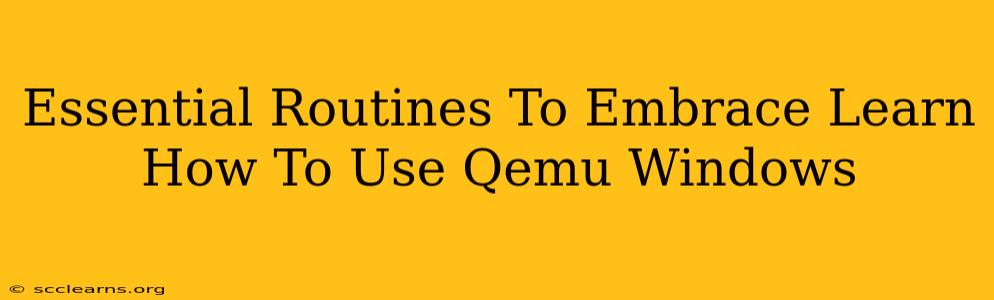QEMU, a powerful emulator and virtualizer, opens doors to running various operating systems directly on your Windows machine. Whether you're a developer, system administrator, or simply curious about other operating systems, mastering QEMU is a valuable skill. This guide outlines essential routines to help you confidently navigate the world of QEMU on Windows.
Setting Up Your QEMU Environment on Windows
Before diving into specific tasks, ensure your environment is properly configured. This involves several crucial steps:
1. Download and Install QEMU:
First, you need to download the appropriate QEMU binaries for Windows. There are several ways to do this, including using a package manager like Chocolatey or manually downloading from a reputable source. Remember to choose the version compatible with your Windows system architecture (32-bit or 64-bit). Ensure you understand the differences between QEMU and KQEMU, choosing the best option for your needs.
2. Installing Necessary Virtualization Extensions:
QEMU's performance greatly benefits from hardware virtualization extensions like Intel VT-x or AMD-V. Enable these in your BIOS/UEFI settings. This is crucial for smooth emulation and faster execution. Failing to do this will significantly impact performance.
3. Gathering Virtual Disk Images:
To run an operating system within QEMU, you’ll need a disk image. This could be a raw image, a virtual disk image (like VDI, VMDK, or QCOW2), or an ISO file. Obtaining these might involve downloading official distribution ISOs or creating them from existing installations.
Essential QEMU Commands and Routines
Once your environment is set, learning fundamental QEMU commands is key. Here are some essential routines:
1. Creating Virtual Machines:
The qemu-system-x86_64 command (or the appropriate architecture) is your starting point. You'll specify options like the virtual disk image path, memory allocation, and CPU cores. Experiment with different options to find the optimal balance for your system. For example:
qemu-system-x86_64 -m 2G -drive file=ubuntu.img,format=raw -cdrom ubuntu.iso
This creates a virtual machine with 2GB of RAM, using the ubuntu.img disk image and the ubuntu.iso CD-ROM image.
2. Managing Virtual Machine Resources:
Understanding resource allocation is crucial. Experimenting with RAM allocation (-m) and CPU cores (-smp) will help you balance performance with system stability. Consider the specifications of the guest operating system you're running for optimal results.
3. Networking and Connectivity:
QEMU provides options for configuring network connections. You can create virtual network interfaces using the -net option to enable communication between your virtual machine and the host machine. This allows for seamless access to internet resources and file sharing.
4. Troubleshooting Common Issues:
Expect some challenges. Common issues may include driver problems, network configuration difficulties, and performance bottlenecks. Understanding QEMU's error messages and seeking help from online forums or documentation are vital skills for successful emulation.
Advanced QEMU Techniques
Once comfortable with the basics, explore more advanced techniques:
1. Using KVM for Enhanced Performance:
KVM (Kernel-based Virtual Machine) significantly boosts QEMU's performance. By leveraging your host's hardware virtualization capabilities, KVM enables near-native speed for your virtual machines.
2. Creating and Managing Virtual Disks:
Understanding different disk image formats and their implications is crucial. Learn how to create, resize, and manage virtual disks efficiently using QEMU's tools.
3. Using QEMU with Different Architectures:
QEMU's power extends beyond x86. Explore emulating different architectures such as ARM or PowerPC to broaden your skillset and experiment with diverse operating systems.
Conclusion: Embrace the Power of QEMU
QEMU provides a powerful and versatile environment for running various operating systems on Windows. By mastering the essential routines and progressively tackling more advanced techniques, you will unlock a world of possibilities for software development, system administration, and exploration of different operating systems. Remember to consult the official QEMU documentation for the most up-to-date information and detailed instructions.