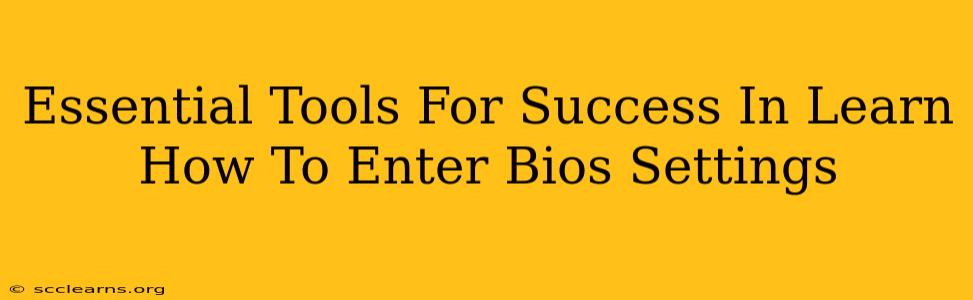Getting into your BIOS settings might seem daunting, but it's a crucial skill for troubleshooting computer problems and customizing your system's hardware. This guide will not only show you how to access your BIOS but also highlight the essential tools and techniques to make the process smooth and successful. We'll cover everything from understanding your system's boot sequence to using keyboard shortcuts effectively.
Understanding Your Computer's Boot Sequence
Before diving into BIOS settings, it's important to understand the boot sequence. This is the order in which your computer checks for operating systems and other boot devices. Knowing this order is crucial because it dictates when and how you can access your BIOS.
Identifying Your System's Boot Order
Typically, the boot order is displayed briefly during the initial startup. Pay close attention to the screen—it often shows the manufacturer's logo followed by information about the boot devices being checked (e.g., hard drive, USB drive, CD/DVD drive). This information helps you identify the correct key to press to enter BIOS setup.
Common BIOS Access Keys
The key to access your BIOS settings varies depending on your computer's manufacturer and motherboard. Some of the most common keys include:
- Delete: This is one of the most frequently used keys.
- F2: Another very common key used to enter BIOS settings.
- F10: Often used by certain manufacturers.
- F12: This key often brings up a boot menu, which can indirectly help you access BIOS settings.
- Esc: Sometimes used to access startup options.
Note: The key to press is usually displayed briefly on the screen during startup. If you miss it, you'll need to restart your computer and try again.
Essential Tools & Techniques for BIOS Access
Beyond knowing the keystrokes, here are some useful tools and techniques that will help ensure a successful BIOS entry:
1. Patience and Quick Reflexes: Timing is Key!
The BIOS access prompt is often displayed only for a very short period during startup. You'll need to be ready to press the correct key repeatedly as soon as you see your computer's manufacturer logo or initial boot screen. Don't be discouraged if you miss it the first time.
2. Restart Your Computer Properly: Avoid Interruptions
Make sure you restart your computer properly using the operating system's shutdown or restart function. Avoid abruptly turning off your power, which can lead to data corruption.
3. Disable Fast Startup (Windows): Ensure Clean Boot
In Windows 10 and 11, "Fast Startup" can interfere with access to the BIOS. Disabling this feature ensures a clean boot process, making it easier to catch the BIOS access prompt. You can find this setting in your Power Options in the Control Panel.
4. UEFI vs. Legacy BIOS: Understanding the Difference
Many modern computers use UEFI (Unified Extensible Firmware Interface), which often has a slightly different interface and access method than the older Legacy BIOS. While the basic principles remain the same, the look and feel might differ. UEFI sometimes offers a graphical interface, which can be easier to navigate.
Troubleshooting BIOS Access Issues
If you're having trouble accessing your BIOS, consider these troubleshooting steps:
- Check your keyboard: Ensure your keyboard is properly connected and functioning.
- Try different keys: If one key doesn't work, try the other common keys mentioned above.
- Consult your motherboard manual: Your motherboard's manual will definitively state the correct key to access BIOS settings.
- Update your BIOS (Advanced Users Only): This is an advanced step and should only be attempted if you are comfortable working with system firmware. Incorrectly updating your BIOS can lead to serious issues.
- Seek Professional Help: If all else fails, consider contacting a computer technician for assistance.
By following these tips and utilizing the information above, you'll be well-equipped to successfully access your BIOS settings and customize your computer's hardware to optimize its performance. Remember that patience and persistence are key!