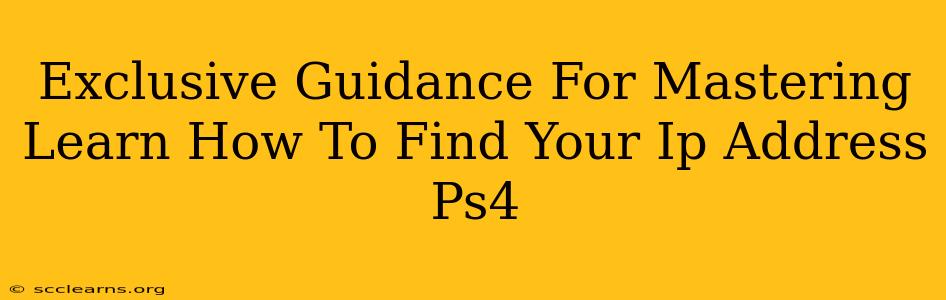Finding your PS4's IP address might seem daunting, but it's a crucial step for troubleshooting network issues, setting up port forwarding, or even accessing remote play features. This guide provides an exclusive walkthrough, ensuring you master this essential skill in no time. We'll cover multiple methods, catering to various levels of technical expertise.
Understanding Your PS4's IP Address
Before diving into the how-to, let's understand what an IP address is. Think of it as your PS4's unique address on your home network. Just like your home has a physical address, your PS4 has an IP address that allows it to communicate with other devices and the internet. Knowing this address is vital for network diagnostics and configuration.
Why You Need Your PS4's IP Address
Several situations demand knowing your PS4's IP address:
- Troubleshooting Network Problems: If your PS4 is experiencing connectivity issues, your internet service provider (ISP) or online game support might ask for your IP address to help diagnose the problem.
- Port Forwarding: Many online games and applications require specific ports to be open on your router. To configure this, you'll need your PS4's IP address.
- Remote Play: Setting up PS4 Remote Play, which lets you stream your PS4 gameplay to another device, necessitates knowing your console's IP address.
- Network Configuration: For advanced network configurations, such as setting up a static IP address, this information is essential.
Methods to Find Your PS4 IP Address
Here are three straightforward ways to locate your PS4's IP address:
Method 1: Checking the PS4's Settings
This is the simplest method:
- Navigate to Settings: On your PS4's main menu, select "Settings."
- Select Network: Choose "Network."
- View Connection Status: Select "View Connection Status."
- Find Your IP Address: Your IP address will be displayed under "IP Address." Take note of this; it's usually a series of numbers separated by periods (e.g., 192.168.1.100).
Method 2: Using the Router's Interface
Your router's interface provides a list of all connected devices, including your PS4. To use this method:
- Access Your Router's Interface: Open a web browser and type your router's IP address into the address bar. (This address is usually found on a sticker on the router itself. Common addresses are 192.168.1.1 or 192.168.0.1).
- Log In: Log in with your router's username and password (usually found on the same sticker).
- Find Connected Devices: Look for a section like "Attached Devices," "Connected Clients," or similar. This list will show all devices connected to your router, including your PS4. Your PS4's name (usually its console name) will be listed alongside its IP address.
Method 3: Using a Network Scanner (Advanced Users)
Network scanners are software applications that scan your network for connected devices and display their IP addresses. This method requires installing and using third-party software, so it's best suited for users comfortable with more technical procedures. Many free network scanners are available for both Windows and macOS.
Troubleshooting Common Issues
- Cannot find your PS4 on the router's list: Make sure your PS4 is powered on and connected to your router. Restart both your PS4 and router if necessary.
- Incorrect IP address: Double-check the IP address several times to avoid errors. If you're still experiencing problems, consult your router's documentation or contact your ISP.
Conclusion: Mastering Your PS4's IP Address
Knowing your PS4's IP address is a fundamental skill for any PS4 owner. By following the methods outlined in this guide, you can confidently locate your console's IP address and effectively troubleshoot network problems, configure advanced settings, and take full advantage of features like Remote Play. Remember to consult your router's manual for specific instructions if you encounter any issues. Now you are equipped to confidently navigate the world of PS4 networking!