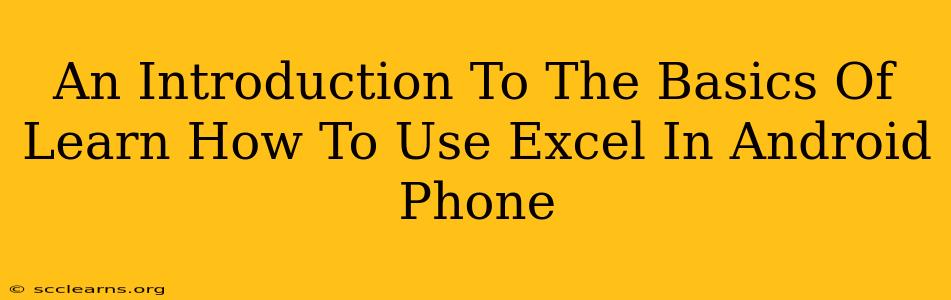Want to harness the power of Excel on the go? Learning how to use Excel on your Android phone opens up a world of possibilities, from managing your budget to analyzing data wherever you are. This guide will introduce you to the basics, making your mobile spreadsheet experience smooth and efficient.
Why Use Excel on Your Android Phone?
Excel on Android offers incredible convenience. No more rushing to your desktop for quick calculations or data entry. You can:
- Access spreadsheets anytime, anywhere: Work on your files even when you're offline.
- Collaborate easily: Share and edit spreadsheets with colleagues in real-time.
- Perform calculations and analysis: Utilize Excel's powerful formulas and functions on the go.
- Create professional-looking charts and graphs: Visualize your data effectively, even on a smaller screen.
- Stay organized: Manage your personal and professional data efficiently.
Getting Started: Downloading and Installing Microsoft Excel
Before you begin, you'll need to download the official Microsoft Excel app from the Google Play Store. The installation process is straightforward and should only take a few minutes. Ensure you have a stable internet connection during the download.
Navigating the Excel Mobile Interface
The Excel mobile app is designed to be intuitive, but here are a few key navigation points:
- Ribbon: This bar at the top houses the most commonly used functions. Familiarize yourself with the different tabs (Home, Insert, etc.) to access various tools.
- Spreadsheet Grid: This is where you'll enter and edit your data.
- Formula Bar: This displays the formula you are currently working on.
- Keyboard: The on-screen keyboard will allow for easy data input.
Essential Excel Functions for Android
While the full range of desktop Excel features might not be available on mobile, many essential functions are readily accessible:
- Basic Calculations: Addition, subtraction, multiplication, and division are all easily performed using the formula bar.
- SUM Function: Quickly add a range of cells using the
=SUM()function. This is invaluable for totaling values. - AVERAGE Function: Calculate the average of a range of cells using the
=AVERAGE()function. - Data Entry and Formatting: You can easily enter text, numbers, and dates, and format cells for better readability. This includes changing font size, style, and alignment.
Tips for Efficient Mobile Excel Use
- Utilize Autocomplete: Excel will suggest formula names and cell references as you type, speeding up your work.
- Pinch to Zoom: Easily zoom in and out of your spreadsheet to improve visibility.
- Use the Search Function: Quickly locate specific functions or features using the search bar.
- Learn Keyboard Shortcuts: Familiarize yourself with basic keyboard shortcuts for faster data entry and navigation.
- Regularly Save Your Work: This prevents data loss, especially if you're working offline.
Beyond the Basics: Exploring Advanced Features
Once you've mastered the basics, explore more advanced features such as:
- Charts and Graphs: Create visually appealing charts to represent your data effectively.
- Conditional Formatting: Highlight cells based on specific criteria for enhanced data analysis.
- Pivot Tables: Summarize and analyze large datasets to gain valuable insights. (Availability may depend on your subscription)
- Data Filtering and Sorting: Easily organize your data by sorting and filtering based on specific criteria.
Conclusion: Mastering Excel on Your Android Phone
Learning how to use Excel on your Android phone empowers you to manage your data effectively, perform calculations on the go, and collaborate efficiently. By mastering the basics and exploring advanced features, you can unlock the full potential of mobile spreadsheets and increase your productivity. Start small, practice consistently, and you'll quickly become proficient at using Excel on your Android device. Remember to consult the in-app help section for further assistance and detailed explanations of specific features.