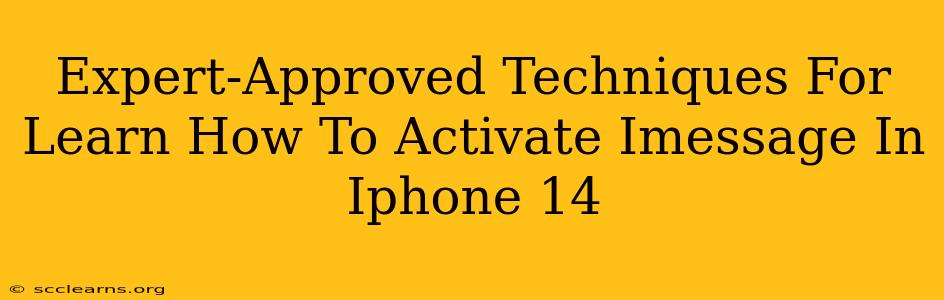Congratulations on your new iPhone 14! Getting iMessage up and running is a crucial step to enjoying its seamless messaging capabilities. This guide provides expert-approved techniques to activate iMessage on your iPhone 14, ensuring a smooth and frustration-free experience.
Understanding iMessage: Why It Matters
Before diving into activation, let's quickly understand what iMessage is and why it's so valuable. iMessage is Apple's messaging service, offering features far beyond standard SMS texting. These include:
- Read Receipts: See when your messages are read.
- Typing Indicators: Know when someone is composing a reply.
- Rich Media Support: Send high-quality photos, videos, and GIFs effortlessly.
- Group Messaging: Easily communicate with multiple people simultaneously.
- End-to-End Encryption: Enhanced security for your conversations.
Why is iMessage important on your iPhone 14? Simply put, it provides a superior messaging experience compared to traditional SMS. Activating it correctly is key to unlocking these benefits.
Step-by-Step Guide to Activating iMessage on iPhone 14
Activating iMessage is typically straightforward. Here’s a detailed, step-by-step guide:
1. Ensure Network Connectivity: Make sure your iPhone 14 is connected to a stable Wi-Fi or cellular data network. iMessage requires an internet connection to function.
2. Navigate to Settings: Locate and tap the "Settings" app icon (it's a gray icon with gears).
3. Access Messages: In the Settings menu, scroll down and tap on "Messages."
4. Toggle iMessage ON: Look for the "iMessage" toggle switch. Make sure it's switched to the green "ON" position. If it's already on and you're still having trouble, proceed to the troubleshooting section below.
5. Verify Phone Number and Apple ID: iMessage will automatically attempt to verify your phone number and Apple ID. Ensure both are correct. You might receive a verification code via SMS; if so, enter it.
6. Test iMessage: Send a test message to another iMessage user to confirm activation. If the message appears in blue (with iMessage), it's working correctly. Green messages indicate standard SMS/MMS.
Troubleshooting Common iMessage Activation Issues
Sometimes, activating iMessage can present minor hurdles. Here are some common issues and solutions:
1. iMessage is Stuck on "Waiting for Activation": This is the most frequent problem. First, double-check your internet connection. Restart your iPhone 14. If the problem persists, try turning iMessage off, then back on again.
2. Incorrect Phone Number or Apple ID: Verify that your phone number and Apple ID are entered accurately in your iPhone settings.
3. Server Issues: Occasionally, Apple's servers might experience temporary outages. Check Apple's system status page to see if there are any reported iMessage issues. Wait a few hours and try again.
4. Carrier Settings: Ensure your carrier settings are up to date. Go to Settings > General > About; your iPhone will automatically check for updates.
5. Date & Time Settings: Incorrect date and time settings can interfere with activation. Go to Settings > General > Date & Time and enable "Set Automatically."
Maximizing Your iMessage Experience on iPhone 14
Once iMessage is active, explore its features to enhance your communication:
- Customize Notification Settings: Adjust alert sounds and notification styles for iMessage.
- Use Memoji and Stickers: Add personality to your messages.
- Explore Group Chat Options: Create and manage group chats effortlessly.
By following these expert-approved techniques, you can easily activate iMessage on your iPhone 14 and enjoy a seamless messaging experience. Remember to troubleshoot any issues methodically, and don't hesitate to consult Apple Support if necessary. Enjoy!