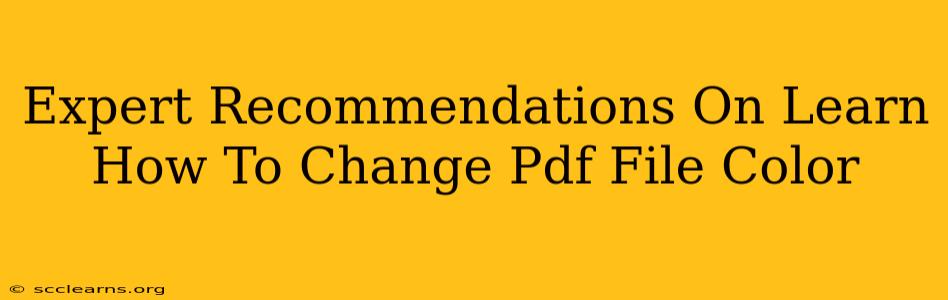Changing the color of a PDF file might seem like a simple task, but the best method depends on what you want to change and the tools you have available. This guide provides expert recommendations, covering various scenarios and software options to help you master PDF color modification.
Understanding Your PDF Color Modification Needs
Before diving into the "how-to," it's crucial to understand what you want to change. Are you looking to:
- Change the background color of a PDF page? This requires different techniques than altering text or image colors.
- Modify the color of text within the PDF? Some methods preserve text editability, while others don't.
- Adjust the color of images embedded in the PDF? Image editing might be necessary before re-importing.
- Create a colored overlay or watermark? This often involves using a dedicated PDF editor.
Top Methods to Change PDF File Colors
Here are some expert-recommended methods, categorized by the type of color change:
1. Changing the Background Color of a PDF Page
This is best accomplished using a dedicated PDF editor. Many offer the ability to add a background color to individual pages or the entire document. Look for features like "page properties," "background," or "page color" within your chosen software. Popular options include:
- Adobe Acrobat Pro: The industry standard, offering advanced features and precise control over page properties.
- PDFelement: A powerful alternative to Acrobat, known for its user-friendly interface and comprehensive tools.
- Smallpdf: A web-based solution ideal for quick edits and simple color changes. It offers a user-friendly interface suitable even for beginners.
Pro Tip: If you only need to change the background color for a single page, consider creating a colored rectangle in an image editor (like Photoshop or GIMP), saving it as a PNG with a transparent background, and then inserting it as an image onto your PDF page in your chosen PDF editor.
2. Modifying Text Color in a PDF
This can be trickier, depending on how the PDF was created.
-
Editable PDFs: If the PDF allows text editing (often indicated by selectable text), you can directly change the text color using the text formatting options within your PDF editor (like those listed above).
-
Non-editable PDFs: If the text is an image, you will need to use OCR (Optical Character Recognition) software to convert the image to editable text first. Then, you can use a PDF editor to change the text color. Keep in mind that OCR accuracy varies depending on the quality of the original PDF.
Pro Tip: For best results with OCR, ensure your original PDF is high-resolution and clear.
3. Adjusting the Color of Images in a PDF
This usually involves modifying the images outside the PDF.
- Extract the Image: Most PDF editors allow you to extract images.
- Edit the Image: Use image editing software (Photoshop, GIMP, etc.) to adjust the image's colors.
- Re-insert the Image: Import the modified image back into your PDF.
4. Adding Colored Overlays or Watermarks
PDF editors are the best tools for this task. Look for features that allow you to add images, shapes, or text with adjustable transparency and color to create watermarks or overlays. Experiment with different opacity levels to find the best visual effect.
Choosing the Right Software
The best software for changing PDF file colors depends on your needs and technical skills. For simple tasks, a free online tool might suffice. However, for complex edits or large projects, a dedicated PDF editor like Adobe Acrobat Pro or PDFelement is recommended.
Beyond Software: Consider the Context
Remember to consider the purpose of your color changes. Altering a document's colors significantly could affect its readability or professional appearance. Always test and preview your changes before making them final. Using too many colors can be distracting, so strive for consistency and clarity in your design.