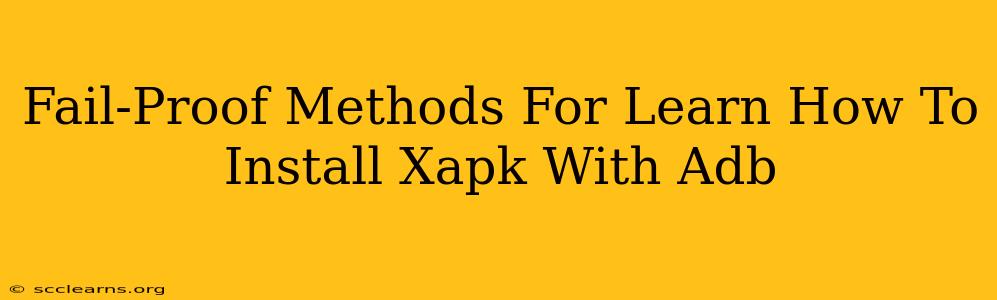Are you frustrated trying to install XAPK files on your Android device? Don't be! This guide provides foolproof methods to install XAPK files using ADB (Android Debug Bridge), ensuring a smooth and successful installation every time. We'll cover everything from setting up ADB to troubleshooting common issues, making you an XAPK installation expert in no time.
What are XAPK Files and Why Use ADB?
XAPK files are Android application packages that contain the APK (Android Package Kit) along with additional OBB (Opaque Binary Blob) files. OBB files often hold large game assets or high-resolution graphics that are too large to include directly within the APK. While you can install standard APK files directly, installing XAPK files requires a bit more technical know-how. This is where ADB comes in.
ADB is a versatile command-line tool that lets you communicate with your Android device. Using ADB allows you to bypass Google Play's restrictions and install XAPK files, including those not available on the Play Store. This is particularly useful for sideloading games and apps with large assets.
Preparing Your Device and System: The Necessary Steps
Before diving into the installation process, you need to prepare both your Android device and your computer:
1. Enable USB Debugging on Your Android Device:
This crucial step allows your computer to communicate with your Android device. The exact steps vary slightly depending on your Android version, but generally involve:
- Going to Settings > About Phone/Tablet: Locate the "Build number" and tap it seven times to enable developer options.
- Going to Settings > Developer options: Enable "USB debugging."
2. Download and Install ADB:
You'll need to download the Android SDK Platform-Tools which includes ADB. This is usually a zip file. Extract the contents to a convenient location on your computer.
3. Connect Your Android Device to Your Computer:
Use a USB cable to connect your Android device to your computer. Ensure your device is recognized by your computer.
The Installation Process: A Step-by-Step Guide
Here's how to install an XAPK file using ADB:
-
Open a command prompt or terminal window: Navigate to the directory where you extracted the ADB files.
-
Connect your device: Use the command
adb devicesto verify that your device is correctly connected and recognized. You should see a device ID listed. -
Install the APK: Use the command
adb install <path_to_apk>(replace<path_to_apk>with the actual path to the APK file within the XAPK). Important: You are installing only the APK portion initially. -
Install the OBB: Now, you need to install the OBB file(s). These are usually located in a folder named
obbinside the XAPK file. The command for installing OBB files is:adb push <path_to_obb_file> /sdcard/Android/obb/<package_name>Replace<path_to_obb_file>with the path to your OBB file and<package_name>with the package name of the app (found in the APK file's manifest). This will place the OBB file in the correct directory on your device. -
Verify Installation: Launch the app from your app drawer. If the app loads correctly, you've successfully installed the XAPK file!
Troubleshooting Common Issues
-
Device Not Recognized: Double-check your USB cable, drivers, and USB debugging settings. Try a different USB port.
-
"adb" is not recognized: Ensure you have added the ADB directory to your system's PATH environment variable.
-
Permission Errors: Make sure you have granted all necessary permissions to ADB on your Android device.
-
OBB File Location: Carefully verify the path to the OBB file and the package name. Even a small typo can cause issues.
Mastering XAPK Installation with ADB
By following these detailed steps and troubleshooting tips, you'll master installing XAPK files using ADB. This powerful technique opens up a world of possibilities, allowing you to sideload games and applications that may not be available through traditional methods. Remember to always download XAPK files from trustworthy sources to avoid security risks. Happy installing!