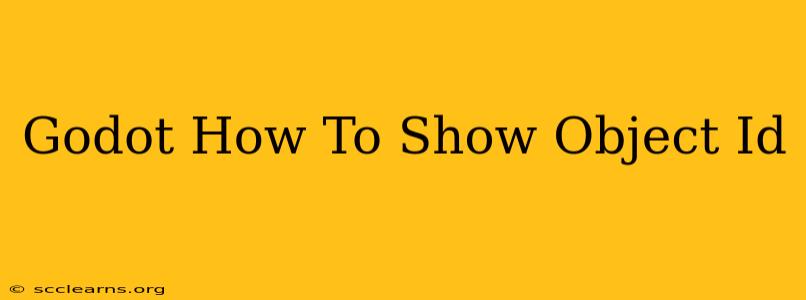Knowing an object's unique identifier (ID) in Godot can be incredibly useful for debugging, logging, and understanding your game's internal workings. While Godot doesn't directly display an object's ID in the editor or through a readily available built-in function, there are several effective ways to achieve this. This guide will walk you through different methods, catering to various levels of Godot expertise.
Understanding Object IDs in Godot
Before diving into the methods, let's clarify what an object ID represents in Godot. It's a unique, numerical identifier assigned to every object instance created within your game's scene. This ID persists throughout the object's lifetime and allows you to distinguish it from other objects, even if they're of the same type.
Method 1: Using get_instance_id() (Recommended)
The most straightforward and recommended approach involves using the built-in get_instance_id() method. This method is available for all Godot nodes and returns a unique 64-bit integer representing the object's ID.
Here's how you can use it:
extends Node2D
func _ready():
var object_id = get_instance_id()
print("My object ID is: ", object_id)
This code snippet, placed within the _ready() function of any Node, will print the object's ID to the Godot console upon scene loading. This is a clean and efficient way to retrieve and display the ID. This method is preferred because it's directly provided by Godot's engine, ensuring compatibility and reliability.
Advantages of get_instance_id():
- Direct and efficient: Uses a built-in Godot function.
- Reliable: Guarantees a unique ID for each object.
- Easy to implement: Simple one-liner code.
Method 2: Custom Debug Functions (For Advanced Scenarios)
For more complex scenarios or debugging needs, creating custom debug functions can offer greater flexibility. This approach allows you to integrate ID display with other debugging information.
extends Node2D
func print_object_info(obj):
print("Object: ", obj)
print("Object ID: ", obj.get_instance_id())
print("Object Name: ", obj.name)
# Add other relevant information as needed
This function takes an object as an argument and prints its ID alongside its name. You can expand this to include other relevant properties for a comprehensive debug output. Call this function whenever you need to display the information of a specific object.
Advantages of Custom Debug Functions:
- Customization: Allows you to tailor the output to your specific needs.
- Integration: Easily integrate with other debugging tools or logging systems.
- Extensibility: Can be extended to include additional object information.
Method 3: Using the Godot Editor's Debugger (For Visual Inspection)
While not directly displaying the ID, the Godot editor's debugger provides a powerful way to inspect the object's properties. During runtime, you can pause execution, select the object in the debugger, and examine its properties. While you might not see an explicit "ID" field, you can identify the object based on its name, path, and other attributes. This indirect method is useful for visual inspection during debugging.
Advantages of the Debugger:
- Visual Inspection: Allows you to directly examine the object's properties.
- Contextual Information: Provides additional context alongside the object's attributes.
- Integrated Tool: Part of Godot's built-in development environment.
Choosing the Right Method
The best method depends on your specific needs:
- For simple ID display: Use
get_instance_id(). - For more complex debugging: Create custom debug functions.
- For visual inspection: Leverage the Godot Editor's debugger.
By using these techniques, you can effectively retrieve and display object IDs in Godot, simplifying your debugging process and enhancing your understanding of your game's object management. Remember to choose the method that best suits your project and skill level. Understanding object IDs is a crucial aspect of advanced Godot development, enabling more efficient debugging and overall better game development.