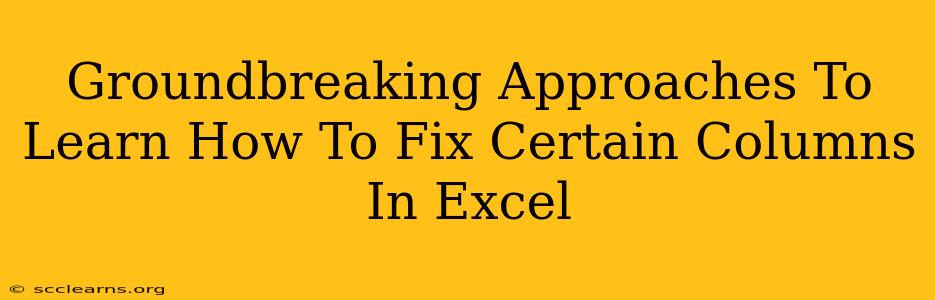Are you tired of struggling with unruly columns in Excel? Do you spend hours trying to reformat data, only to find yourself frustrated and unproductive? This comprehensive guide unveils groundbreaking approaches to mastering column manipulation in Excel, turning your data frustration into efficient data management. We'll explore techniques that go beyond the basics, empowering you to fix those pesky columns swiftly and effectively.
Understanding the Problem: Why Fix Columns in Excel?
Before diving into solutions, let's understand why fixing columns is crucial. Unformatted or inconsistently formatted columns lead to:
- Data Errors: Inconsistent data types (numbers treated as text, etc.) cause calculation errors and inaccurate analysis.
- Charting Issues: Incorrectly formatted columns render charts useless, misrepresenting data and hindering insights.
- Report Generation Problems: Untidy columns create unprofessional-looking reports, impacting the credibility of your work.
- Lost Productivity: Spending excessive time on manual corrections takes away from valuable time spent on analysis and decision-making.
Groundbreaking Techniques to Fix Columns in Excel
Let's explore some powerful techniques to tackle column inconsistencies:
1. Data Cleaning with Text to Columns
This feature is a game-changer for columns containing combined data. If you have a single column with names and addresses, for example, use "Text to Columns" to separate them into distinct, manageable columns. This is particularly helpful when dealing with imported data that isn't properly structured.
Steps:
- Select the column you want to split.
- Go to the Data tab and click "Text to Columns."
- Choose "Delimited" and specify the delimiter (comma, tab, semicolon, etc.).
- Preview the results and adjust settings as needed.
- Click "Finish."
2. Leveraging Excel's "Find and Replace"
Excel's "Find and Replace" function isn't just for simple text edits. It's a powerful tool for cleaning up columns containing inconsistencies. For instance, you can use it to standardize data formats, replace incorrect entries, or remove unwanted characters.
Example: Replace all instances of "St" with "Street" in an address column.
3. Power Query (Get & Transform Data): The Ultimate Data Cleaning Tool
For complex data cleaning tasks, Power Query is your secret weapon. This powerful tool allows you to import data from various sources, transform it (cleaning, formatting, adding columns), and load it back into Excel. Power Query empowers you to handle large datasets efficiently and accurately. This is ideal for repeated data cleaning processes.
Key Power Query features:
- Data Transformation: Clean, reformat, and consolidate data from multiple sources.
- Data Filtering: Easily remove unnecessary rows or columns.
- Data Consolidation: Combine data from different tables into a single, unified view.
- Error Handling: Robust error handling features ensure data accuracy.
4. Conditional Formatting for Quick Identification of Issues
Before you start fixing, use conditional formatting to highlight problematic cells. This could include highlighting cells with errors, duplicates, or inconsistencies. By visually identifying the problems first, you can efficiently target the areas that need attention. This saves you time by pinpointing problematic data.
5. VBA Macros for Automated Column Fixing
For repetitive tasks, consider writing VBA macros. Macros automate column formatting and data cleaning, saving you considerable time and effort. While this requires some programming knowledge, the time saved is immense for regular data cleaning tasks.
Conclusion: Mastering Column Control in Excel
Mastering column manipulation in Excel is not about simply fixing individual errors; it's about creating efficient workflows that maintain data accuracy and promote productivity. By employing these groundbreaking techniques, you'll transform your approach to Excel data management, ensuring cleaner, more reliable data for improved analysis and reporting. Remember to choose the method best suited for your specific needs and data complexity. From simple text manipulation to powerful Power Query transformations, you now have the tools to conquer your column challenges.