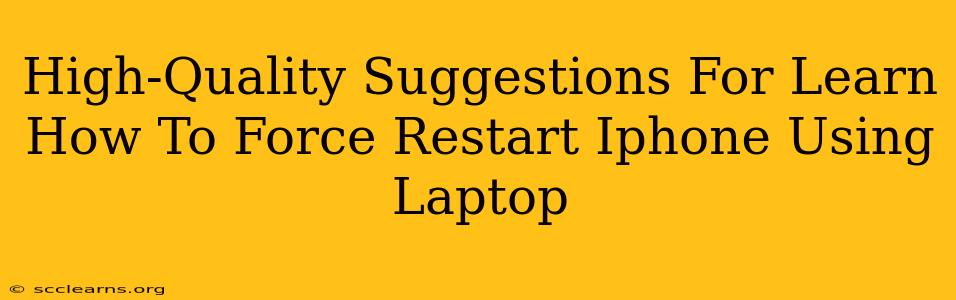It's a common misconception that you need a laptop to force restart your iPhone. You don't! A force restart is performed directly on your iPhone itself. However, this article will address the indirect ways a laptop might be involved in troubleshooting your iPhone if a force restart isn't enough, and also explore related issues that might lead you to search for this term.
Understanding iPhone Force Restarts: Why You Don't Need a Laptop
Before we delve into troubleshooting scenarios that might involve your laptop, let's clarify the process of a force restart. This is a crucial step in resolving many iPhone problems, and it's done entirely on the device itself. You do not need a computer or laptop.
A force restart is essentially a hard reset. It's different from a regular restart (power button only), as it forces the phone to completely shut down and restart, often resolving minor software glitches. The method varies slightly depending on your iPhone model:
-
iPhone 8 and later (including iPhone X, 11, 12, 13, and 14): Quickly press and release the volume up button, then quickly press and release the volume down button. Then, press and hold the side button (power button) until the Apple logo appears.
-
iPhone 7 and iPhone 7 Plus: Press and hold both the side button and the volume down button simultaneously for about 10 seconds, until the Apple logo appears.
-
iPhone 6s and earlier: Press and hold both the sleep/wake button (top or side) and the Home button simultaneously for about 10 seconds, until the Apple logo appears.
When a Laptop Might Be Involved (Indirectly)
While you don't need a laptop to perform a force restart, a laptop could indirectly be involved in troubleshooting if a simple force restart isn't sufficient. Here are some scenarios:
1. Restoring Your iPhone through iTunes (or Finder on macOS Catalina and later):
If your iPhone is frozen or experiencing more serious software issues, you might need to restore it to factory settings using your laptop. This involves connecting your iPhone to your laptop using a USB cable and using iTunes (on Windows PCs) or Finder (on Macs) to initiate a restore. This is a more drastic step than a force restart and will erase all data on your iPhone, so back up your data beforehand if possible.
2. Troubleshooting Connection Issues:
If you're having problems connecting your iPhone to your laptop for backups or data transfer, the issue might not be the restart itself but a problem with your USB cable, USB port, or even software drivers on your laptop. This requires troubleshooting your computer and its connection to your iPhone, not a specific 'force restart with laptop' procedure.
3. Software Updates and iOS Issues:
Sometimes, persistent software glitches require installing the latest iOS update. While you can initiate the update directly on your iPhone, a stable internet connection on your laptop (via Wi-Fi or Ethernet) can help accelerate the download and installation process, particularly if your phone's connection is unreliable. A faster download may indirectly make troubleshooting faster, though isn't directly related to forcing a restart.
Keywords Related to iPhone Force Restarts and Troubleshooting
- iPhone force restart
- Hard reset iPhone
- iPhone frozen
- iPhone unresponsive
- iPhone stuck on Apple logo
- Restore iPhone
- iTunes restore iPhone
- Finder restore iPhone
- iPhone backup
- iOS update
- iPhone troubleshooting
Remember, a force restart is a quick solution performed directly on your iPhone. If that doesn't solve the problem, consider using iTunes or Finder on your laptop for a more comprehensive restore. Always back up your data before performing a restore.