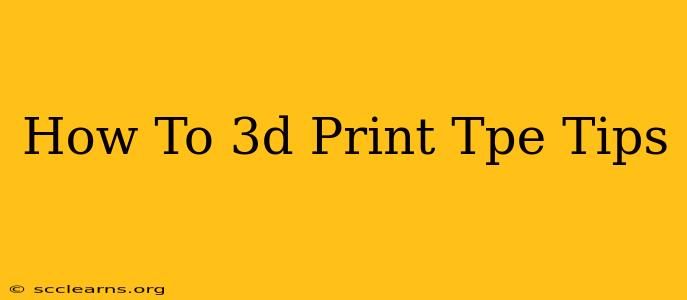Are you looking to 3D print TPE tips for your projects? This guide will walk you through the process, covering everything from material selection and printer settings to post-processing and troubleshooting. TPE, or Thermoplastic Elastomer, offers unique properties making it ideal for various applications, but printing it requires a specific approach. Let's dive in!
Choosing the Right TPE Filament
The success of your 3D print heavily depends on the quality of your filament. Not all TPE filaments are created equal. Consider these factors:
-
Shore Hardness: TPE comes in various Shore hardnesses, influencing its flexibility and durability. Harder TPE (higher Shore A value) is more rigid, while softer TPE is more flexible. Select a hardness appropriate for your application. A range of 60A to 80A is common for many uses.
-
Color Options: While black is a standard, many manufacturers offer TPE in various colors to match your design aesthetics.
-
Manufacturer Reputation: Opt for reputable brands known for consistent filament quality and reliable customer service. Look for reviews and feedback from other users.
-
Filament Diameter: Ensure the filament diameter (typically 1.75mm or 2.85mm) matches your 3D printer's specifications.
3D Printer Settings for Optimal TPE Prints
Printing TPE successfully requires careful adjustment of your 3D printer's settings. These settings will likely need some tweaking depending on your specific printer and filament brand:
Temperature:
-
Nozzle Temperature: A higher nozzle temperature is crucial for TPE, typically ranging from 210°C to 240°C. Start at the lower end and gradually increase until you achieve optimal extrusion. Too low, and you’ll get under-extrusion; too high, and you risk burning the filament.
-
Bed Temperature: A heated bed is highly recommended for TPE printing, generally between 40°C and 60°C. This prevents warping and ensures good bed adhesion.
Print Speed and Retraction:
-
Print Speed: Reduce your print speed to 20-40 mm/s. TPE flows more slowly than PLA or ABS, so slower speeds prevent stringing and improve layer adhesion.
-
Retraction: Adjust retraction settings carefully. Too much retraction can cause gaps and inconsistencies; too little can lead to oozing and stringing. Start with a low retraction distance (2-4mm) and speed (25-50mm/s) and adjust as needed.
Other Important Settings:
-
Cooling Fan: Keep the cooling fan at a low setting or even turn it off completely. Excessive cooling can lead to cracking and poor layer adhesion.
-
Bed Adhesion: Use a suitable bed adhesive like glue stick, hairspray, or a PEI print surface to ensure the first layer adheres firmly to the bed.
-
Enclosed Printer: An enclosed 3D printer is beneficial, as it maintains a more consistent temperature and reduces warping.
Post-Processing Your TPE Prints
Once the print is complete, allow it to cool down completely before removing it from the bed. TPE is relatively flexible, so gently pry it off to avoid damage.
-
Cleaning: Remove any support structures carefully, avoiding excessive force.
-
Finishing (Optional): For a smoother finish, consider sanding or polishing your TPE print.
Troubleshooting Common TPE Printing Issues
Despite careful preparation, you may encounter some challenges:
-
Warping: Insufficient bed adhesion or insufficient bed temperature are the primary causes. Try increasing the bed temperature, using a better bed adhesive, or using an enclosed printer.
-
Stringing: This often stems from excessive retraction. Lower your retraction settings.
-
Under-extrusion: Increase the nozzle temperature or check for clogs in the nozzle.
-
Layer adhesion problems: Experiment with slower print speeds, a higher nozzle temperature, or less cooling.
Conclusion
3D printing with TPE requires patience and experimentation. By carefully selecting your filament, adjusting your printer settings, and understanding potential problems, you'll be well on your way to creating successful TPE tips and other components. Remember to always consult your specific 3D printer's manual and the filament manufacturer's recommendations for optimal results. Happy printing!