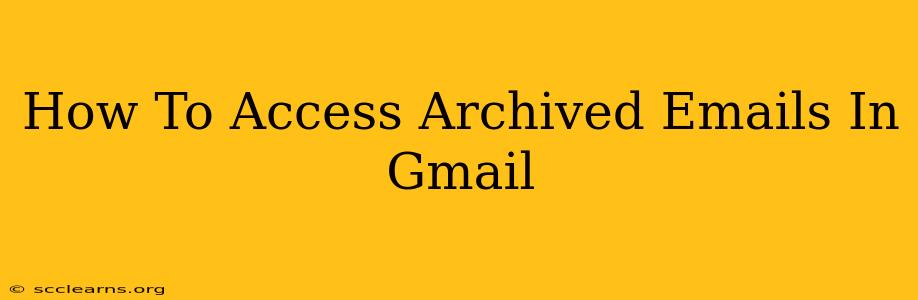Are you struggling to find old emails in your seemingly endless Gmail inbox? Fear not! Archiving emails in Gmail doesn't delete them; it simply moves them out of your inbox to make things less cluttered. This guide will walk you through various methods to easily access your archived Gmail messages, no matter how long ago you archived them.
Understanding Gmail's Archiving System
Before diving into the how-to, let's clarify what archiving actually does. When you archive an email in Gmail, you're essentially hiding it from your inbox view. The email isn't deleted; it's still securely stored in your Google account. This is a great way to declutter your inbox while keeping important emails readily accessible.
Key difference: Archiving vs. Deleting
- Archiving: Hides the email from your inbox. It remains searchable and accessible.
- Deleting: Permanently removes the email from your account (after a period in the Trash).
Methods to Access Archived Emails in Gmail
There are several ways to find those archived emails. Let's explore the most common and effective methods:
1. Using the Search Bar: The Most Powerful Tool
The Gmail search bar is your best friend when it comes to finding archived emails. It's incredibly powerful and allows you to use various search operators for precise results.
- Basic Search: Simply type in keywords from the email's subject, sender, or body.
- Advanced Search Operators: For more specific searches, try these:
from:sender@email.com(finds emails from a specific sender)subject:"Email Subject"(finds emails with a specific subject line - use quotes for exact matches)to:your_email@email.com(finds emails sent to you)before:2023/10/26(finds emails before a specific date)after:2023/10/26(finds emails after a specific date)
Example: To find emails from John Doe sent before October 26th, 2023, use the search query: from:john.doe@email.com before:2023/10/26
2. Navigating to "All Mail"
Gmail has a dedicated "All Mail" label that contains every email in your account, including archived ones. This is a simple way to browse all your emails without using the search function.
- Steps: Click on the "All Mail" label in the left-hand sidebar of your Gmail interface. This will display all emails, archived and unarchived.
3. Using Labels for Organization (Pro-Tip!)
While not directly related to accessing archived emails, using labels effectively can significantly improve your email organization. This helps you quickly find specific emails even if they are archived.
- Labeling Strategy: Create labels for different projects, clients, or topics. Apply these labels to emails as you receive them. Then, you can easily find emails related to a specific label, regardless of whether they're in your inbox or archived.
Tips for Efficient Email Management
- Regularly Archive: Make archiving a habit. Archive emails you've dealt with and no longer need in your inbox.
- Use Filters: Set up filters to automatically archive emails from specific senders or with particular subjects.
- Utilize the "Snooze" Feature: For emails you want to revisit later, use the "Snooze" function. This moves them out of your inbox temporarily and will remind you to follow-up.
By mastering these techniques, you'll become proficient in managing your Gmail account and quickly access any archived email, regardless of its age or complexity of the search criteria. No more lost emails!