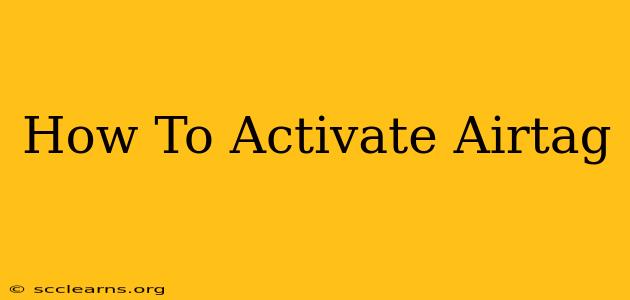Finding your lost keys, wallet, or luggage just got a whole lot easier with Apple's AirTag. But before you can start tracking your belongings, you need to know how to activate your AirTag. This comprehensive guide will walk you through the entire process, ensuring you're up and running in no time.
What You'll Need Before You Begin
Before we dive into the activation process, make sure you have these items ready:
- An iPhone or iPad: AirTags are designed to work seamlessly with Apple devices running iOS 14.5 or iPadOS 14.5 or later. Older devices won't be compatible.
- A strong internet connection: You'll need Wi-Fi or cellular data to complete the activation process.
- Your Apple ID and password: This is essential for connecting your AirTag to your iCloud account.
Activating Your AirTag: A Simple, Step-by-Step Process
Activating your AirTag is surprisingly straightforward. Follow these steps:
-
Remove the AirTag from its packaging: Carefully peel back the protective film from the AirTag. You'll find a small tab that needs removing to activate the battery.
-
Bring your iPhone or iPad close: Hold your iPhone or iPad near the AirTag. The closer the better for a quick and efficient connection.
-
The setup will begin automatically: Your iPhone or iPad should automatically detect the AirTag and prompt you to begin the setup process. You'll see an animation on your screen indicating the connection.
-
Connect to your iPhone or iPad: Follow the on-screen instructions. This usually involves tapping "Connect" and confirming that you want to connect this AirTag to your Apple ID.
-
Name your AirTag: This step allows you to identify your AirTag easily. Give it a descriptive name, like "Keys," "Wallet," or "Backpack." A clear name will aid you in finding it later.
-
Choose a notification setting: You can choose to receive notifications when your AirTag is left behind. This feature is crucial for preventing lost items.
-
Activation Complete: Once you complete these steps, your AirTag will be activated and ready to track your belongings!
Troubleshooting Common AirTag Activation Issues
While the activation process is typically smooth, you might encounter a few hiccups. Here are some common issues and their solutions:
- AirTag not detected: Ensure your iPhone or iPad has Bluetooth and location services enabled. Also, make sure your device's software is up to date. Restarting both your device and the AirTag can also help.
- Connection problems: A weak internet connection can interrupt the activation process. Try connecting to a stronger Wi-Fi network or ensuring you have sufficient cellular data.
- Error messages: If you encounter an error message, carefully read the message for troubleshooting instructions. Apple's support website offers additional assistance if needed.
Maximizing Your AirTag's Potential
Once activated, there's more you can do to enhance your AirTag experience:
- Personalize your AirTag: Consider adding a custom engraving to your AirTag for easy identification if found by someone else.
- Utilize the "Lost Mode": If you misplace your tagged item, activate "Lost Mode" to receive a notification if someone scans the AirTag with their iPhone or iPad.
- Explore the Find My app: Familiarize yourself with the Find My app’s features to effectively locate your lost items.
By following these steps and troubleshooting tips, you'll successfully activate your AirTag and be well on your way to preventing lost items. Remember to keep your iPhone or iPad software updated to benefit from the latest AirTag features and improvements.