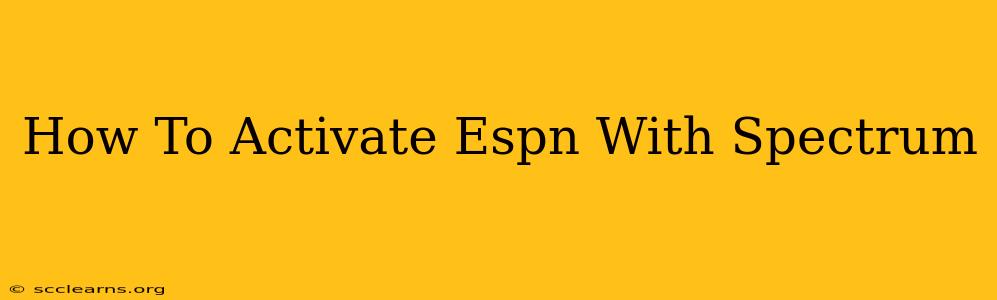Are you a Spectrum subscriber excited to watch your favorite ESPN channels? Activating ESPN with your Spectrum account is usually straightforward, but sometimes you might encounter a few hiccups. This guide will walk you through the process, covering troubleshooting tips to ensure a smooth viewing experience.
Understanding ESPN Channels on Spectrum
Spectrum offers various ESPN channels, including ESPN, ESPN2, ESPNU, and ESPN Deportes, depending on your specific package. Before you start the activation process, confirm that your chosen Spectrum TV package includes the ESPN channels you want to watch. You can usually find this information on your Spectrum bill or by logging into your Spectrum account online.
Activating ESPN on Your Spectrum TV Box
The activation process itself is typically automatic. When you first connect your Spectrum cable box, it should automatically scan for available channels, including those from ESPN. However, if you're having trouble, here's a step-by-step approach:
Step 1: Check Your Connections
- Cable connection: Make sure your coaxial cable is securely connected to both your wall outlet and your Spectrum receiver. A loose connection can disrupt the signal.
- Power: Ensure your Spectrum receiver is properly powered on. Sometimes a simple power cycle (unplug, wait 30 seconds, plug back in) can resolve minor issues.
Step 2: Perform a Channel Scan
Your Spectrum receiver likely has a built-in channel scan function. The exact steps might vary slightly depending on your receiver model, but generally, you'll find this option in the settings menu. Consult your Spectrum receiver's manual or look online for instructions specific to your model. A channel scan will force the receiver to rescan for available channels, potentially resolving any activation problems.
Step 3: Restart Your Receiver
If a channel scan doesn't work, try restarting your receiver completely. Unplug it from the power outlet, wait at least 30 seconds, and then plug it back in. Let it fully reboot before checking for ESPN channels again.
Step 4: Check for Software Updates
Some receiver models automatically check for and install software updates. Others require manual intervention. Check your receiver's settings menu for software update options. An outdated receiver software can sometimes interfere with channel activation.
Troubleshooting Common Activation Problems
If you've followed the steps above and are still unable to access ESPN, consider these troubleshooting tips:
- Account Status: Verify your Spectrum account is active and in good standing. Any outstanding payments or service interruptions could prevent access to your channels. Contact Spectrum customer support to confirm your account status.
- Parental Controls: Check to see if any parental controls are blocking access to specific channels. Review your parental control settings to ensure ESPN channels are not inadvertently restricted.
- Signal Strength: A weak signal can interfere with channel reception. Check the signal strength indicator on your Spectrum receiver. If the signal is weak, contact Spectrum for assistance.
Contacting Spectrum Customer Support
If you've exhausted all troubleshooting options and are still unable to activate ESPN, contacting Spectrum's customer support is your next step. They can help diagnose any account-specific problems or technical issues preventing access to your channels. Be ready to provide your account number and any relevant error messages.
By following these steps, you should be able to activate ESPN on your Spectrum TV service and enjoy all your favorite sports programming! Remember to always check your Spectrum account details to confirm that you have the correct TV package.