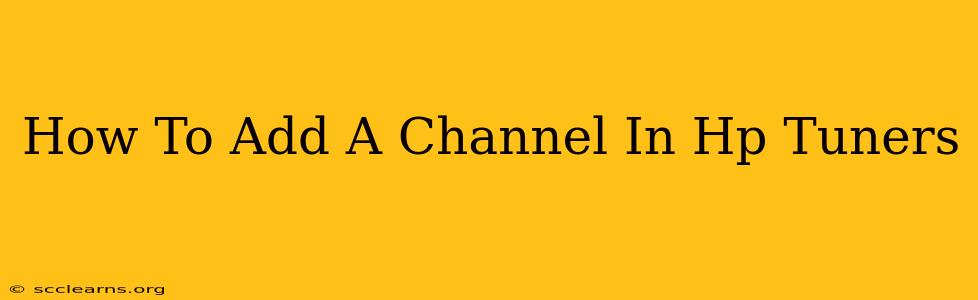Adding channels in HP Tuners is crucial for accessing and monitoring specific vehicle parameters during tuning. This guide will walk you through the process, covering various scenarios and addressing common issues. Whether you're a seasoned tuner or just starting out, understanding how to manage channels effectively is essential for maximizing your tuning potential.
Understanding HP Tuners Channels
Before diving into the "how-to," let's clarify what channels represent in HP Tuners. Essentially, a channel is a specific data point from your vehicle's Engine Control Module (ECM) or other control units. These data points can include anything from engine speed (RPM) and throttle position to air/fuel ratio (AFR) and various sensor readings. Having the right channels displayed allows you to monitor the effects of your tuning adjustments in real-time, leading to more accurate and efficient tuning.
Adding Channels: A Step-by-Step Guide
The exact steps for adding a channel can vary slightly depending on your HP Tuners version and the vehicle you're working on. However, the general process remains consistent:
1. Connecting to the Vehicle:
- Ensure your HP Tuners software is properly installed and updated.
- Connect your interface (e.g., VCM Scanner) to your vehicle's OBD-II port.
- Power on the vehicle's ignition.
- Start HP Tuners and establish communication with your vehicle's ECM.
2. Accessing the Channel List:
- The location of the channel list might vary depending on your HP Tuners version. Look for options like "Channels," "Data Logging," or a similar label within the software's main interface.
- You'll typically find a window or tab dedicated to managing and viewing available channels.
3. Selecting and Adding Channels:
- This is where you choose which parameters you want to monitor. The available channels will depend on your vehicle's year, make, model, and ECM.
- Use the search function (if available) to quickly find specific channels by name or PID (Parameter Identification).
- Common channels to add often include: RPM, MAP (Manifold Absolute Pressure), TPS (Throttle Position Sensor), IAT (Intake Air Temperature), AFR (Air/Fuel Ratio), lambda, coolant temperature, and more. The specific channels you'll need will depend on your tuning goals.
- Select the desired channels by checking the box next to their name or using drag-and-drop functionality (depending on your version).
- Important Note: Don't add too many channels at once. This can overload your interface and slow down data acquisition. Start with a few key channels and add more as needed.
4. Arranging and Customizing Channels:
- Once you've added channels, you can typically rearrange them within the display for better organization and visibility.
- Some versions of HP Tuners allow you to customize the display parameters, such as units of measurement (e.g., kPa vs. PSI) and graph scaling.
5. Saving Your Channel Configuration (Optional):
- For convenience, save your custom channel configuration so you can easily recall it for future tuning sessions on the same vehicle. This often involves saving a "session" or "profile" within the HP Tuners software.
Troubleshooting Common Issues
- Channel Not Found: Double-check the spelling of the channel name and ensure you've selected the correct vehicle parameters. Consult your vehicle's documentation or online resources for the correct PID names if necessary.
- Communication Errors: Verify that your interface is properly connected and that the vehicle's OBD-II port is functioning correctly. Check for any loose connections or wiring issues.
- Slow Data Acquisition: Reduce the number of channels being monitored simultaneously.
Advanced Channel Management Techniques
For experienced tuners, HP Tuners offers advanced features for managing channels:
- Creating Custom PIDs: You may need to create custom PIDs for specific parameters not readily available in the standard channel list.
- Using Scaling and Math Functions: Modify how channels are displayed through scaling and mathematical operations to create derived values for more insightful analysis.
By following these steps, you can effectively add and manage channels in HP Tuners, unlocking the full potential of your tuning capabilities. Remember to prioritize safety and consult reputable resources for advanced tuning techniques. Always ensure you're working with a safe and reliable setup, and never modify parameters you don't fully understand.