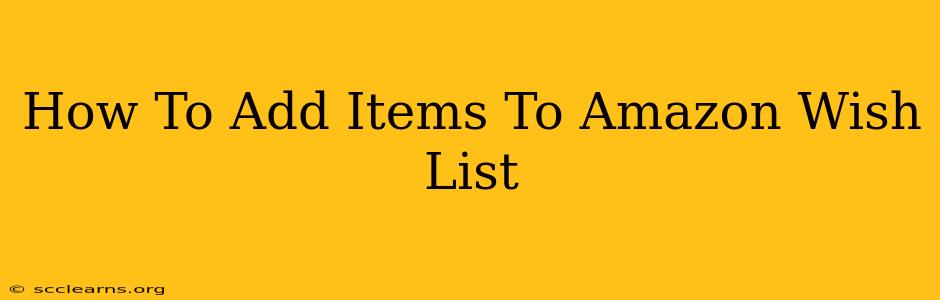Adding items to your Amazon Wish List is a simple process that allows you to share your gift ideas with friends and family, or simply keep track of items you'd like to purchase in the future. This guide provides a comprehensive walkthrough, covering various methods and addressing common questions.
Adding Items from Amazon Search Results
This is the most common method. Let's say you're searching for a new pair of headphones. After finding a pair you like:
-
Locate the "Add to Wish List" button: This button is usually located just below the "Add to Cart" button on the product page. It's clearly visible and often orange or a similar contrasting color.
-
Click the button: Once clicked, the item will be added to your default Wish List.
-
Verify the addition: You'll typically see a confirmation message on the page, and the button may change to indicate the item's already on your list. You can always check your Wish List to confirm.
Adding Items Directly from an Amazon Page
Even if you aren't actively searching, you can still add items to your wish list. If you find a product on Amazon through a link or while browsing:
-
Navigate to the product page: Ensure you're on the individual page for the specific item you want to add.
-
Find the "Add to Wish List" button: Similar to the search result method, locate and click this button.
Creating or Selecting a Wish List
Amazon allows you to create multiple Wish Lists, each categorized differently (e.g., Birthday, Christmas, Baby Registry).
-
Access your Wish Lists: Go to your Amazon account and find the "Your Lists" section. This is usually accessible through the "Accounts & Lists" dropdown menu.
-
Create a new list: Click on "Create a Wish List" and give it a name and optional description. You can also set the privacy settings (public, private, or shared with specific people).
-
Choose an existing list: If you already have a relevant list, select it when adding an item. This ensures the item is organized appropriately.
Managing Your Amazon Wish List
Once items are on your wish list, you can manage them easily:
- Removing items: Simply navigate to your Wish List, locate the item you want to remove, and click the "Remove" or similar button.
- Editing quantity: For some items, you can adjust the quantity desired directly on the Wish List page.
- Sharing your Wish List: Amazon makes it simple to share your list via email, link, or social media. You can control who sees it through the privacy settings.
- Importing items: If you find products on other websites, you may be able to import them into your Amazon Wish List using browser extensions (though this isn't a standard Amazon feature).
Troubleshooting Common Issues
- "Add to Wish List" button missing: Ensure you're on the individual product page, and not a category or search results page. Some items might not be eligible for adding to a wish list.
- Unable to share: Double-check your Wish List's privacy settings. If it's set to private, only you can see it.
- Item not appearing: Refresh your page and check your Wish List again. If the problem persists, contact Amazon customer support.
By following these steps, you can easily add items to your Amazon Wish List, making it a valuable tool for organizing your shopping desires and sharing them with others. Remember to regularly update your list to reflect your current wants and needs!