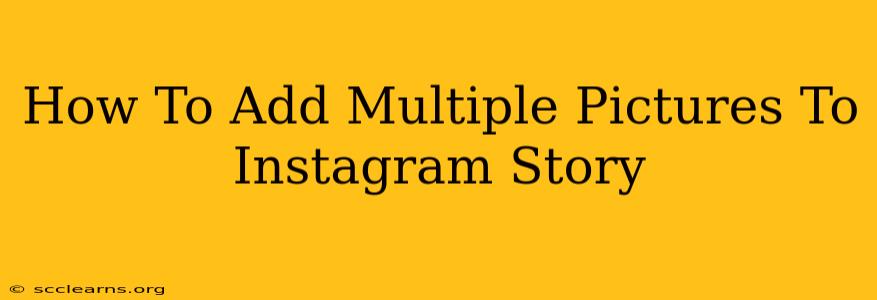Adding multiple photos to your Instagram Story is a great way to share more content and keep your followers engaged. It's easier than you might think, and this guide will walk you through the process step-by-step. Whether you're showcasing a day's events, highlighting a product, or just sharing a bunch of cute puppy pictures, this method will help you create a compelling and visually appealing story.
Understanding Instagram Story Limitations
Before we dive into the methods, it's important to understand that Instagram doesn't allow you to directly upload multiple photos to a single Story slide in the same way you upload a single image. You can't just select 10 photos and have them appear together on one slide. Instead, we'll use workarounds to achieve this effect.
Method 1: Using the Photo Collage Feature (Best for Visual Appeal)
This is arguably the best method for creating a visually appealing and organized Instagram Story with multiple images. It allows for more creative control and is perfect for showcasing a series of photos with a cohesive look.
Steps:
- Choose a Photo Collage App: There are numerous free and paid apps available on both the App Store and Google Play Store. Popular options include Canva, Pic Collage, and Adobe Express. Each app offers various templates and customization options.
- Create Your Collage: Select your desired photos. Most apps will allow you to easily drag and drop them onto a pre-designed template or create a custom layout. Experiment with different layouts and aspect ratios to find what suits your style and the photos.
- Edit and Enhance: Use the app's editing tools to adjust brightness, contrast, and saturation. You can also add text, stickers, or other decorative elements to personalize your collage.
- Save and Share: Once you're satisfied with your collage, save it to your phone's gallery. Then, open your Instagram app, create a new Story, and upload your saved collage as you would any other photo.
Pro-Tip: Use consistent editing styles across your collage to create a unified look.
Method 2: Adding Multiple Single Images (Best for Simple Sharing)
This method is the most straightforward if you just want to quickly share multiple photos without much design effort. It's ideal for sharing a series of pictures in a simple, chronological order.
Steps:
- Create a New Story: Open your Instagram app and create a new Story.
- Add One Photo at a Time: Upload one photo at a time. After each photo, tap the "arrow" to advance to the next slide and upload the next photo. Continue this process until all of your desired photos have been added.
- Add Effects and Text (Optional): Customize each slide with text, stickers, or other effects to personalize your Story.
Pro-Tip: Consider using a consistent theme or filter across all your photos for a more cohesive look, even when using this simpler method.
Method 3: Using Instagram's Layout Feature (Limited Functionality)
Instagram itself has a limited layout option within its Stories feature, but it's not as versatile as dedicated collage apps. It is best used if you are only adding two photos.
Steps:
- Open the Instagram Story Camera: Start a new Instagram story.
- Select the Layout Option: You should see a layout option in the top toolbar.
- Choose Two Photos: Select two photos from your camera roll.
- Post Your Story: Once you've chosen, it will lay the photos out in a simple side-by-side style and you can post your story!
This option is very limited and doesn't offer as much flexibility as the first two methods mentioned.
Choosing the Right Method
The best method for adding multiple pictures to your Instagram Story depends on your needs and desired aesthetic. If you want a polished, cohesive look, using a photo collage app (Method 1) is recommended. If you need a quick and easy solution, using individual slides (Method 2) is perfect. Instagram's built-in layout only works if you need to display two photos.
By following these steps, you can easily and effectively add multiple pictures to your Instagram Story, making it a more engaging and informative experience for your followers. Remember to be creative and experiment with different styles to find what works best for you and your brand.