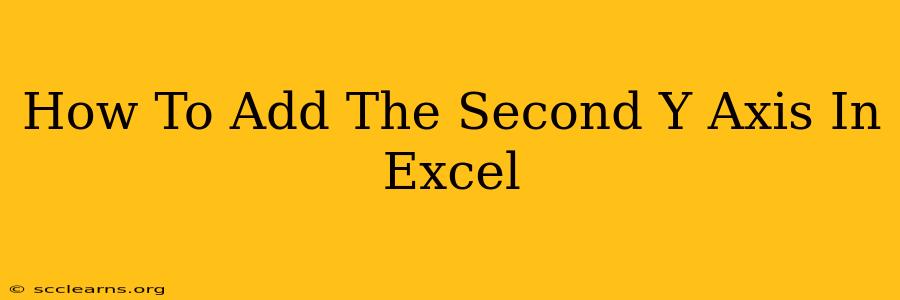Adding a second Y-axis to your Excel charts is a powerful way to visualize data with different scales or units. This guide provides a step-by-step walkthrough, covering various scenarios and troubleshooting tips to help you master this essential charting technique. Whether you're comparing sales figures against marketing spend or plotting temperature alongside humidity, a dual Y-axis chart offers unparalleled clarity.
Understanding the Need for a Second Y-Axis
Before diving into the how-to, let's understand why you might need a second Y-axis. Essentially, you need a second axis when you're plotting two data series with significantly different scales or units. Imagine trying to plot company revenue (in millions) alongside the number of customer support calls (in thousands) on a single Y-axis – the revenue data would dwarf the call data, making the latter almost invisible. A second Y-axis allows both datasets to be clearly visible and easily comparable.
Step-by-Step Guide: Adding a Second Y-Axis in Excel
Here's how to add a secondary Y-axis to your Excel chart, regardless of the chart type (e.g., line chart, column chart, scatter plot). The process is generally consistent across different Excel versions.
1. Prepare Your Data:
- Organize your data: Ensure your data is neatly organized in columns or rows. Each column/row represents a data series. Having clearly labeled headers is crucial for chart readability.
2. Create Your Chart:
- Select your data: Highlight all the data you want to include in your chart, including headers.
- Insert a chart: Go to the "Insert" tab and choose the appropriate chart type (line, column, scatter, etc.). Excel will automatically create a basic chart.
3. Add the Second Y-Axis:
- Select the chart: Click on the chart to select it.
- Identify the data series: Observe which data series needs a second axis (usually the one with a drastically different scale).
- Right-click the data series: Right-click on the data series you want to plot on the secondary Y-axis.
- Format Data Series: Select "Format Data Series" from the context menu.
- Plot Series on Secondary Axis: In the Format Data Series pane, locate the "Series Options" section. Check the box labeled "Plot Series on Secondary Axis."
4. Customize Your Chart (Optional):
- Axis Labels: Clearly label both Y-axes to indicate what each represents (e.g., "Revenue (Millions)" and "Support Calls (Thousands)"). Double-click the axis to access its formatting options.
- Axis Ranges: Adjust the minimum and maximum values on each axis to optimize the visual representation of your data.
- Chart Title: Give your chart a descriptive title that clearly conveys its purpose.
- Legend: Ensure your legend clearly identifies each data series.
Troubleshooting Common Issues
- Data Series Overlapping: If your data series are still overlapping despite having a second Y-axis, adjust the axis ranges or consider using different chart types.
- Axis Labels Too Close: Adjust the axis label position or font size to prevent overlapping.
- Inconsistent Scales: Ensure that the scales of both Y-axes are appropriate for your data. Avoid scales that distort the visual representation.
Advanced Techniques and Chart Types
- Different Chart Types on Dual Axes: While it's common to use the same chart type for both data series, you can experiment with combining different chart types (e.g., a line chart overlaid on a column chart).
- Data Transformation: If your data scales differ dramatically, consider transforming your data (e.g., using logarithmic scales) before plotting.
Best Practices for Effective Dual Y-Axis Charts
- Clear Labels: Always clearly label both axes and the chart itself.
- Appropriate Scale: Choose scales that accurately represent your data without distortion.
- Consistent Units: Use consistent units of measurement for each axis.
- Data Coherence: Ensure both datasets are logically related. Adding a second axis doesn't magically create a meaningful relationship if one doesn't exist.
By following these steps and best practices, you can effectively use a second Y-axis in Excel to create compelling and informative charts that clearly communicate your data. Remember to always prioritize clarity and accuracy in your visualizations.