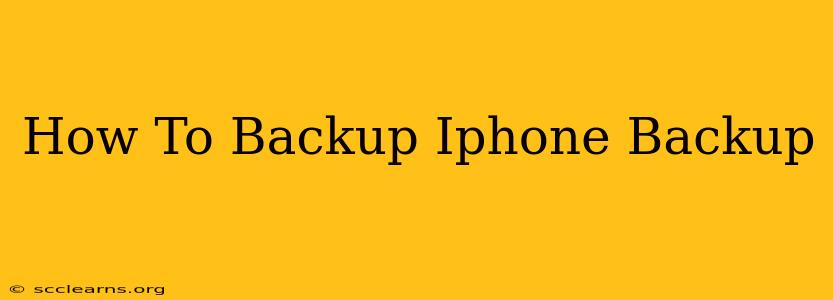Backing up your iPhone is crucial for protecting your precious data. Losing photos, contacts, messages, and apps can be devastating, so establishing a reliable backup routine is a must. This comprehensive guide will walk you through several methods to ensure your iPhone data is safe and secure.
Understanding iPhone Backup Methods
Before we dive into the specifics, let's understand the different ways you can back up your iPhone:
-
iCloud Backup: This method uses Apple's cloud service to store your data. It's convenient and automatic, but requires sufficient iCloud storage space. We'll explore this in detail below.
-
iTunes Backup (Finder Backup on macOS Catalina and later): This traditional method uses your computer to create a local backup of your iPhone. It's a great option for those who prefer to keep their backups on their own hardware and typically backs up more data than iCloud. We'll also explain this method step-by-step.
Method 1: Backing Up Your iPhone with iCloud
This is the simplest method for many users. Here's how to do it:
1. Ensure Sufficient iCloud Storage
Before you start, check your available iCloud storage. You can do this by going to Settings > [Your Name] > iCloud > iCloud Storage > Manage Storage. If you're low on space, you might need to upgrade your plan or delete some unnecessary files from iCloud.
2. Enable iCloud Backup
Go to Settings > [Your Name] > iCloud > iCloud Backup. Toggle the iCloud Backup switch to the ON position. Tap Back Up Now to initiate an immediate backup. This process may take some time, depending on the amount of data on your iPhone.
3. Scheduling Automatic Backups
It's best practice to schedule automatic backups. Ensure your iPhone is connected to Wi-Fi, is plugged in, and is locked (the screen is off). iCloud will automatically back up your data overnight.
Important Considerations for iCloud Backup:
- Storage Limits: iCloud offers limited free storage. Consider upgrading if you have a large amount of data.
- Network Connectivity: A stable Wi-Fi connection is essential for successful backups.
Method 2: Backing Up Your iPhone with iTunes (or Finder)
This method provides a more comprehensive backup and stores it locally on your computer.
1. Connect Your iPhone
Connect your iPhone to your computer using a USB cable.
2. Open iTunes (or Finder)
On Windows, open iTunes. On macOS Catalina and later, open Finder.
3. Select Your iPhone
Your iPhone should appear in iTunes (or under "Locations" in Finder). Select it.
4. Initiate Backup
Click on the Summary tab. Under "Backups," choose This computer as the backup location. Click Back Up Now. This will create a local backup of your iPhone's data.
Important Considerations for iTunes/Finder Backup:
- Computer Storage: Ensure you have enough free space on your computer to accommodate the backup.
- Password Protection: Consider encrypting your backup for enhanced security. This will protect sensitive data like passwords and health information.
Choosing the Right Backup Method for You
Both iCloud and iTunes/Finder backups offer advantages and disadvantages. Consider the following factors when choosing:
- Convenience: iCloud is more convenient for automatic backups.
- Storage Space: iCloud requires sufficient cloud storage. iTunes/Finder backups require sufficient local storage.
- Security: Encrypting your iTunes/Finder backup offers an added layer of security.
- Data Volume: iTunes/Finder typically backs up more data than iCloud.
Maintaining Regular Backups: Best Practices
Regular backups are essential. Aim to back up your iPhone at least once a week, or more frequently if you make significant changes to your data. This will minimize data loss in case of unforeseen events like device theft, damage, or software issues.
By following these steps and establishing a consistent backup routine, you can safeguard your valuable iPhone data and enjoy peace of mind. Remember to choose the method that best fits your needs and storage capacity.