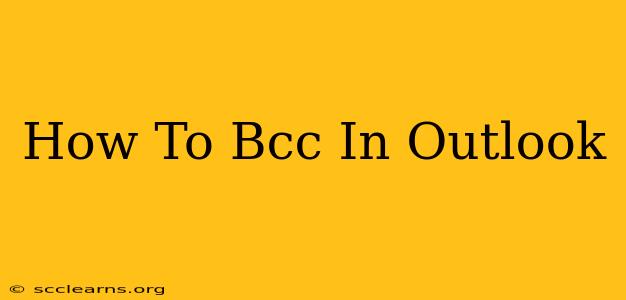Sending emails using the BCC (Blind Carbon Copy) field in Outlook is a crucial skill for maintaining privacy and managing large email lists. This guide will walk you through the process, covering different Outlook versions and offering helpful tips for efficient email communication.
Understanding the Power of BCC in Outlook
The BCC field in Outlook allows you to send a copy of your email to recipients without those recipients knowing who else received the email. This is incredibly useful in several scenarios:
-
Protecting Privacy: When sending emails to a large group, BCC prevents recipients from seeing each other's email addresses, safeguarding their privacy and reducing the risk of unsolicited emails or spam.
-
Managing Mailing Lists: For newsletters or announcements to a large group, BCC simplifies the process and ensures that recipients can't see the entire list of recipients.
-
Sending Confidential Information: In situations where the content of the email is sensitive, BCC helps protect the information by keeping recipient lists private.
-
Reducing Reply Overload: When emailing a large group, BCC minimizes the number of replies you receive directly, making your inbox easier to manage.
How to Use BCC in Different Outlook Versions
While the basic functionality remains the same across different Outlook versions, the exact location of the BCC field might vary slightly. Here's a breakdown:
BCC in Outlook Desktop (Windows & Mac)
-
Compose a New Email: Open Outlook and start a new email message.
-
Locate the BCC Field: Below the "To" and "Cc" fields, you'll find the "Bcc" field. It might be slightly hidden; you may need to click on the "To" field to reveal the "Cc" and "Bcc" options.
-
Add Recipients: Enter the email addresses of the recipients you want to include in the BCC field, separating each address with a semicolon (;).
-
Send Your Email: Once you've added all your recipients and composed your message, click the "Send" button.
BCC in Outlook on the Web (OWA)
The process is very similar in Outlook on the Web (OWA):
-
Compose a New Email: Start a new email message in your Outlook webmail.
-
Find the BCC Field: Look for the "Bcc" field. It's usually located near the "To" and "Cc" fields. If you don't see it immediately, you may need to expand the options.
-
Add Recipients: Enter the email addresses of your BCC recipients, separating them with semicolons (;).
-
Send Your Email: Click the "Send" button to send your email.
BCC on Outlook Mobile (iOS & Android)
The placement of the BCC field can vary slightly depending on your specific Outlook mobile app version and device, but the general process is consistent:
-
Compose a New Email: Create a new email within the Outlook mobile app.
-
Locate the BCC Field: You'll usually find it by tapping on the "To" or "Cc" field, which should reveal the option to add BCC recipients.
-
Add Recipients: Enter the BCC recipients' email addresses.
-
Send Your Email: Send your email as usual.
Tips for Effective BCC Usage
-
Always Test: Before sending a mass email, test your message by sending it to yourself in the BCC field first. This helps ensure everything looks correct and your email isn't filtered as spam.
-
Avoid Overuse: While BCC is a powerful tool, avoid using it excessively. It's important to use it only when appropriate to maintain transparency and trust with your recipients.
-
Be Mindful of Privacy: Remember that BCC doesn't offer complete anonymity; the sender will always be aware of the BCC recipients.
-
Clear Subject Lines: Use clear and descriptive subject lines to help your recipients understand the purpose of your email.
-
Professional Communication: Always maintain professional and respectful communication, even when using the BCC field for large groups.
By mastering the use of BCC in Outlook, you can significantly improve your email communication, ensuring privacy, efficiency, and professional conduct. Remember to always consider the context and choose your communication methods wisely.