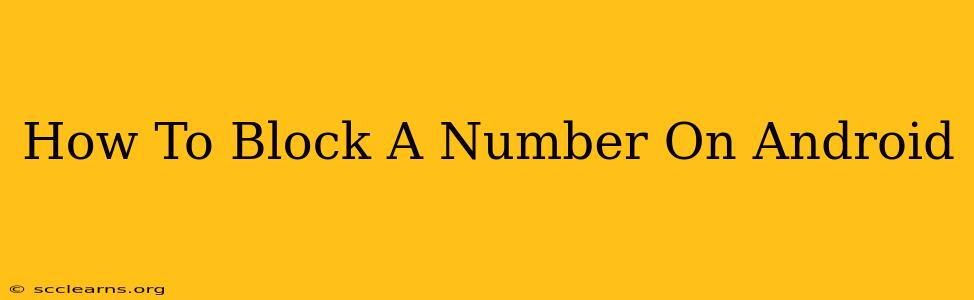Are you tired of unwanted calls and texts from a specific number? Blocking unwanted contacts on your Android phone is easier than you think. This comprehensive guide will walk you through several methods to effectively block numbers, ensuring peace and quiet on your device. We'll cover different Android versions and app options to make sure you find the solution that works best for you.
Understanding Android's Built-in Blocking Features
Most modern Android devices offer built-in functionality to block numbers directly from the phone app. This is usually the simplest and most effective method. Here's how to do it:
Blocking a Number Directly from the Phone App
- Open your Phone app: Locate and open your default phone app. This is typically a green phone icon.
- Find Recent Calls: Look for the "Recent" or "Recents" tab. This displays your recent calls, both incoming and outgoing.
- Locate the Number: Find the number you wish to block in your call history.
- Access the Menu: Tap and hold the number you want to block. A menu should appear.
- Select "Block Number": The exact wording might vary slightly depending on your Android version and phone manufacturer (e.g., "Block," "Add to blocked list"). Select this option.
- Confirm the Block: A confirmation prompt might appear; confirm your choice.
That's it! The number is now blocked. You will no longer receive calls or texts from that number.
Checking Your Blocked Numbers List
It's always a good idea to check your blocked numbers list periodically. To do this:
- Open your Phone app.
- Access settings: Look for a settings icon (usually a gear or three vertical dots). This is typically located in the upper right corner of the app.
- Find Blocked Numbers: Navigate to the settings menu and look for options like "Blocked numbers," "Blocked contacts," or similar.
- Manage Your List: You can view, edit, or remove numbers from this list.
Using Third-Party Apps for Enhanced Blocking
While Android's built-in features are usually sufficient, several third-party apps provide additional features and capabilities for call blocking. These apps often offer advanced features such as:
- Automatic spam detection: These apps can identify and block spam calls automatically.
- Customizable blocking rules: Allow you to block numbers based on specific criteria.
- Call identification: Help identify unknown numbers before you answer.
Important Note: Always download apps from reputable sources like the Google Play Store to avoid malicious software. Read reviews and check permissions before installing any app.
Troubleshooting Blocking Issues
If you're having trouble blocking a number, try these steps:
- Restart your phone: A simple restart can often resolve temporary glitches.
- Check your phone's software: Make sure your Android software is updated to the latest version.
- Uninstall and reinstall the Phone app (Caution): This should only be done as a last resort and only if you are comfortable with potential data loss.
Blocking Numbers on Different Android Versions
The process outlined above generally works across most Android versions. However, the exact menu options and locations might differ slightly depending on your phone's manufacturer (Samsung, Google Pixel, etc.) and the version of Android you're using (Android 10, 11, 12, etc.). Consult your phone's user manual if you encounter any difficulties.
By following these steps, you can effectively manage unwanted calls and regain control over your phone. Remember to utilize both the built-in features and potentially explore third-party apps for a complete solution. Now you can enjoy a more peaceful and less disruptive mobile experience.