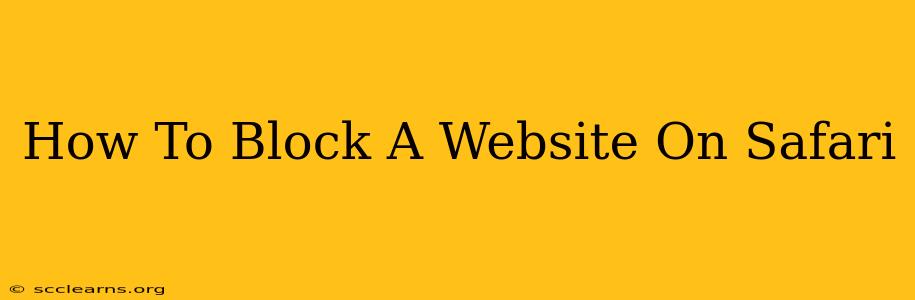Are you tired of distracting websites derailing your productivity? Do you need to restrict access to certain sites for children or employees? Whatever your reason, blocking websites on Safari is easier than you think. This comprehensive guide will walk you through several methods, from using Safari's built-in features to leveraging third-party apps and extensions. Let's dive in!
Using Safari's Built-in Parental Controls (macOS Only)
For macOS users, Safari offers a powerful, built-in solution through parental controls. This method is ideal for managing internet access for children or others who share your computer.
Setting Up Parental Controls:
- Open System Preferences: Click the Apple menu in the top-left corner of your screen and select "System Preferences."
- Access Parental Controls: Find and click on "Parental Controls." You might need to unlock the preferences using your administrator password.
- Create or Select a User Account: If you haven't already, create a new user account for the person whose access you want to restrict.
- Configure Website Restrictions: For the specific user, navigate to the "Websites" tab. Here, you can choose to block specific websites or entire categories of content (e.g., adult content, social networking). You can add websites to a blacklist, preventing access, or create a whitelist allowing only approved sites.
Utilizing Third-Party Browser Extensions (macOS and iOS)
While Safari's built-in tools are effective, third-party browser extensions offer a wider range of customization options. These extensions can block websites, filter content, and even track time spent on specific sites. However, remember to download extensions only from trusted sources like the Mac App Store or reputable extension marketplaces to avoid malware.
Note: The availability and functionality of extensions can vary depending on whether you're using macOS or iOS.
Employing a Host File Modification (macOS and iOS)
This method involves manually editing your computer's hosts file, a system file that maps domain names to IP addresses. By adding the website's IP address to this file, you can effectively block access. This method requires some technical knowledge and should be approached cautiously. Incorrect editing of the hosts file can disrupt your internet connectivity.
Caution: Incorrect modification of your hosts file can cause internet connectivity issues. Always back up your hosts file before making any changes.
Steps for Modifying the Hosts File (Advanced Users):
- Locate the Hosts File: The location of the hosts file varies depending on your operating system. (Consult online resources for precise location for your OS version)
- Open with a Text Editor: Open the file using a plain text editor such as TextEdit (macOS).
- Add the Website: Add a line at the end of the file with the following format:
127.0.0.1 www.websitetoblock.comReplacewww.websitetoblock.comwith the actual URL of the website you want to block. You can add multiple lines for multiple websites. - Save the Changes: Save the file. You may need administrator privileges to save changes.
- Restart Your Browser: Restart Safari for the changes to take effect.
Using Network-Level Restrictions (Router Settings)
For more comprehensive control, you can block websites at the router level. This prevents access to the blocked websites from all devices connected to your network. The process for doing this varies considerably depending on your router's manufacturer and model; consult your router's documentation or your internet service provider for instructions.
This method is the most restrictive and best suited for situations needing rigorous control over internet usage for multiple users.
Choosing the Right Method for Your Needs
The best method for blocking a website on Safari depends on your specific needs and technical skills. Parental controls are excellent for managing child access, while browser extensions provide more flexibility. Modifying the hosts file offers a powerful, though slightly more advanced, solution, and network-level restrictions provide the most comprehensive control. Remember to always exercise caution and back up your data when making system-level changes.