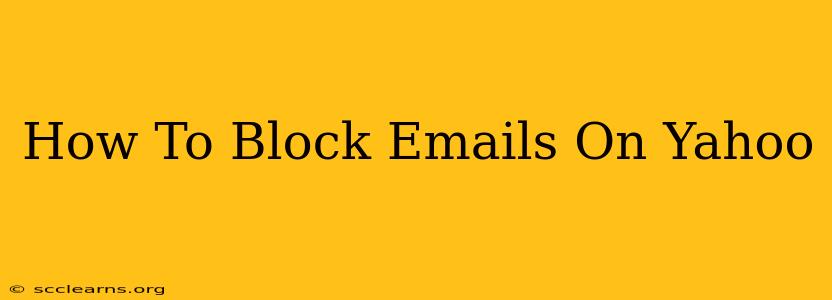Are you tired of unwanted emails cluttering your Yahoo inbox? This comprehensive guide will walk you through different methods of blocking emails on Yahoo, ensuring a cleaner and more efficient email experience. We'll cover blocking individual senders, blocking emails from specific domains, and managing your blocked senders list.
Blocking Individual Senders on Yahoo Mail
This is the most straightforward method for dealing with unwanted emails from specific people. Here's how to do it:
- Open the unwanted email: Locate the email you wish to block in your Yahoo inbox.
- Locate the sender's information: Look for the sender's email address at the top of the email.
- Click the "More" options: Usually represented by three dots or a similar icon, this option is typically located near the sender's name or email address.
- Select "Block": A menu will appear; choose the "Block" option. Yahoo will confirm the action.
- Confirmation: Yahoo will usually provide a confirmation message indicating that the sender has been blocked. Future emails from this address will be automatically filtered to your spam folder.
Important Note: Blocking a sender is irreversible unless you manually unblock them later.
Blocking Emails from Specific Domains on Yahoo Mail
If you're receiving unwanted emails from multiple senders within the same domain (e.g., @example.com), blocking the entire domain is a more efficient approach. While Yahoo doesn't have a direct "block domain" feature, you can achieve this through filters:
- Access Yahoo Mail Settings: Log in to your Yahoo account and navigate to your settings. The location might vary slightly depending on your Yahoo Mail version, but it's typically accessible through a gear or settings icon.
- Create a new filter: Look for options related to "Filters," "Rules," or similar. Create a new filter.
- Specify the domain: In the filter creation process, you'll need to define the criteria for filtering emails. Use the "From" field to specify the domain you want to block (e.g., @example.com).
- Choose the action: Select the action you want to take on emails matching the filter criteria. Choose to move them to your spam folder, trash them, or even mark them as read automatically. Blocking essentially amounts to filtering them away.
- Save the filter: Save your newly created filter. All future emails from that domain will be handled according to the rules you've set.
Managing Your Blocked Senders List on Yahoo Mail
To review or manage your list of blocked senders, you'll typically need to look within your Yahoo Mail settings. The exact location varies, but it often involves navigating through:
- Settings: As previously mentioned, usually accessed through a gear icon.
- Accounts or Security: These menus often contain sub-options for managing blocked senders.
- Blocked Addresses: Search within your settings for an option with a phrase similar to "Blocked Addresses" or "Blocked Senders."
This section allows you to:
- Review your blocked list: Check which senders are currently blocked.
- Unblock senders: If you've mistakenly blocked a legitimate sender, you can remove them from the list to receive their emails again.
Preventing Future Unsolicited Emails
While blocking unwanted emails is crucial, proactive measures can significantly reduce their number. Consider these preventative steps:
- Unsubscribe from mailing lists: Always use the unsubscribe link provided in newsletters or promotional emails.
- Use strong passwords and two-factor authentication: Protecting your Yahoo account strengthens your overall email security.
- Be cautious about sharing your email address: Avoid providing your email address on unreliable websites or to unknown sources.
- Report spam: Regularly report spam emails to Yahoo using the reporting features.
By implementing these strategies, you can effectively manage unwanted emails and maintain a cleaner, more organized Yahoo inbox. Remember to regularly review your blocked senders list and filters to ensure they remain accurate and relevant.