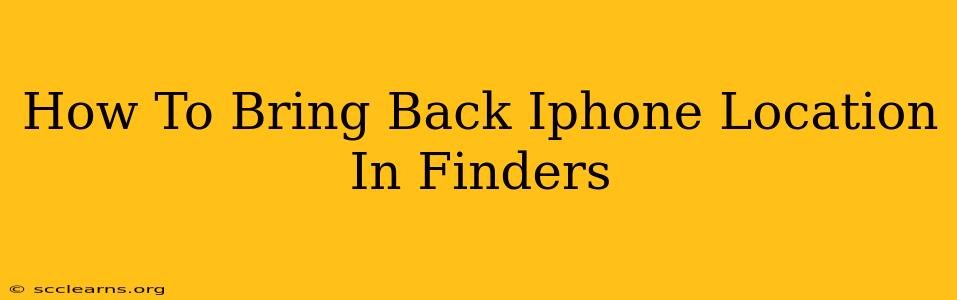Has your iPhone mysteriously disappeared from the Find My app? Don't panic! This guide will walk you through troubleshooting steps to get your iPhone's location back on the Find My map. We'll cover common reasons why your iPhone might be offline and offer solutions to get it back online and located.
Why Can't I See My iPhone's Location?
Several factors can prevent your iPhone from appearing in the Find My app. Let's explore the most common culprits:
1. Location Services Turned Off:
This is the most frequent reason. If location services are disabled for Find My, your iPhone won't be trackable.
- Solution: Check your iPhone's settings. Go to Settings > Privacy & Security > Location Services. Make sure Location Services is toggled ON. Then, scroll down and ensure that Find My has location access set to While Using the App or Always.
2. Find My is Turned Off:
Seems obvious, but sometimes we accidentally disable features!
- Solution: Open the Find My app. If you're already signed in, check the settings within the app to ensure Find My is actively enabled. If you're not signed in, sign in with your Apple ID.
3. Airplane Mode is Enabled:
Airplane mode disables all wireless communication, including location services.
- Solution: Check your iPhone's Control Center (swipe down from the top right corner) and make sure Airplane Mode is turned OFF.
4. Low Battery or No Power:
If your iPhone's battery is critically low or completely dead, it won't be able to transmit its location.
- Solution: Plug your iPhone into a charger. Once it has sufficient power, check Find My again.
5. Poor Cellular or Wi-Fi Connection:
Find My relies on cellular data or Wi-Fi to transmit location data. A weak or nonexistent connection will prevent location updates.
- Solution: Try connecting to a stronger Wi-Fi network or ensure you have a good cellular signal.
6. iPhone is Offline (Sign Out/Sign In):
Sometimes a simple refresh can resolve the issue.
- Solution: Sign out of iCloud on your iPhone and then sign back in. This will often refresh the connection and update the location. (Settings > [Your Name] > Sign Out)
7. "Find My" App Issues:
Rarely, there might be a temporary glitch within the Find My app itself.
- Solution: Try restarting your iPhone. If the problem persists, try reinstalling the Find My app (although this should not be necessary as it's a pre-installed app). As a last resort, consider a full software update of your iOS.
8. Software Update:
An outdated iOS version might have bugs that affect location services.
- Solution: Go to Settings > General > Software Update to check for and install any available iOS updates.
Optimizing Location Accuracy
To ensure your iPhone's location is consistently accurate and readily available in Find My:
- Keep Location Services Enabled: Always ensure location services are active for Find My.
- Maintain a Strong Network Connection: A reliable Wi-Fi or cellular connection is crucial for accurate location reporting.
- Keep Your iPhone Charged: A low battery can prevent location updates.
- Regularly Update iOS: Stay updated with the latest iOS software for optimal performance and bug fixes.
By systematically working through these troubleshooting steps, you should be able to restore your iPhone's location within the Find My app. If you've tried all these solutions and are still having trouble, contact Apple Support for further assistance.