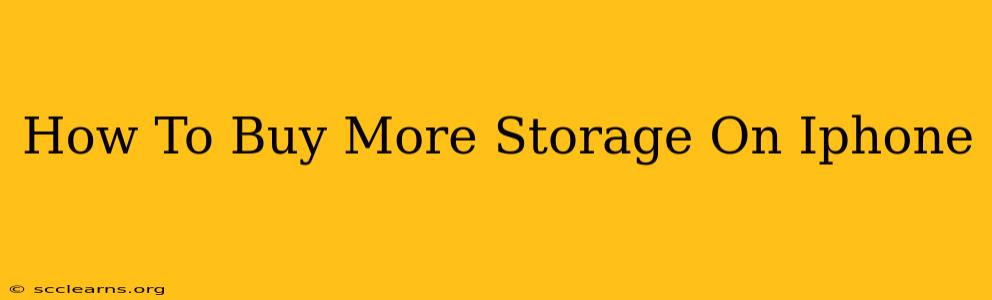Running out of iPhone storage? That frustrating low-storage warning can really cramp your style. Fortunately, expanding your iPhone's storage is easier than you might think. This guide will walk you through the process, explaining different options and helping you choose the best solution for your needs.
Understanding iPhone Storage Options
Before diving into how to buy more storage, it's important to understand what your options are. iPhones come with a fixed amount of storage when you buy them – typically 64GB, 128GB, 256GB, or 512GB. Unlike some devices, you can't physically add a microSD card to increase storage. Therefore, your choices are:
- Upgrade to a new iPhone with more storage: This is the most straightforward approach, offering a significant storage boost. However, it's also the most expensive option.
- Buy more iCloud storage: This is a cloud-based solution where you store your photos, videos, and other files online. While it doesn't directly increase your iPhone's internal storage, it frees up space on your device. This is a great option for those who regularly back up their data.
- Offload unused photos and videos: This is a great option if you are looking to free up space without spending any money. Many users have gigabytes of photos and videos they rarely look at.
Method 1: Upgrading to a New iPhone with More Storage
This is a drastic but effective method. Consider this if you frequently run out of storage and need a significant capacity increase. When buying a new iPhone, carefully consider how much storage you really need. Think about your usage habits – how many photos do you take? How many videos do you record? Do you store lots of apps and games? Choosing the right storage capacity upfront can save you headaches and money down the line.
Pros:
- Significant storage increase: Get a much larger storage capacity than your current device.
- Improved performance: A new iPhone will likely have a faster processor and overall better performance.
Cons:
- Expensive: This is the most costly option.
- Requires setting up a new phone: Transferring data from your old iPhone to your new one will require some time and effort.
Method 2: Increasing Your iCloud Storage
iCloud storage allows you to keep your data backed up and accessible from any Apple device. By optimizing iCloud settings, you can automatically back up your data and free up space on your iPhone. This is a more affordable option for those who don't need a massive storage expansion.
Here's how to increase your iCloud storage:
- Go to Settings > [Your Name] > iCloud > iCloud Storage > Manage Storage.
- Choose a storage plan: Apple offers various subscription plans, providing more space for your needs.
Pros:
- Affordable: Cheaper than buying a new iPhone.
- Access from anywhere: Access your files from any Apple device or via iCloud.com.
Cons:
- Requires internet connection: Accessing your files requires an internet connection.
- Monthly subscription fee: You need to pay a recurring fee.
Method 3: Offloading Unused Photos and Videos
Before considering upgrading or buying more storage, take a thorough look at your existing files. You'll be surprised how much space you can reclaim by deleting unnecessary photos, videos, and apps.
How to offload files:
- Review your Photos app: Delete duplicate or unwanted photos and videos. You can also create albums to organize photos.
- Use the "Recently Deleted" album: Photos deleted from your iPhone remain in the "Recently Deleted" album for 30 days, giving you a chance to recover them if needed.
- Delete unused apps: Uninstall apps you no longer use.
Pros:
- Free: This method costs nothing.
- Easy: It's simple and straightforward to manage your files.
Cons:
- Time-consuming: It requires some time to go through and manage your files.
- May not solve the problem entirely: If you have extremely limited storage, offloading may only provide temporary relief.
By utilizing these methods, you can effectively manage your iPhone's storage and avoid those pesky low-storage warnings. Remember to regularly review your storage usage to stay ahead of the curve.