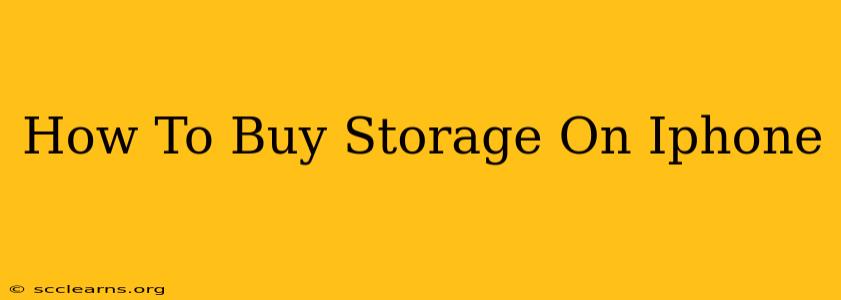Is your iPhone telling you that you're running out of iCloud storage? Don't panic! This guide will walk you through the simple steps of buying more iCloud storage space directly from your iPhone. Running low on storage can be frustrating, but thankfully, Apple makes it easy to upgrade your plan.
Understanding Your iCloud Storage Needs
Before you jump into buying more storage, take a moment to assess your current usage. Knowing why you're running low can help you manage your storage better in the future. Are you storing lots of photos and videos? Do you have many large apps installed? Understanding this will help you optimize your storage and potentially reduce the amount of additional space you need to purchase.
Identifying Storage Hogs
Apple provides a handy tool to see what's taking up the most space on your iCloud. This allows you to identify large files or apps that you might be able to delete or move to another storage location.
Steps to check storage usage:
- Go to Settings on your iPhone.
- Tap on your Apple ID at the top.
- Select iCloud.
- Tap on Manage Storage.
- You'll see a detailed breakdown of your storage usage, categorized by app and file type.
Purchasing More iCloud Storage: A Step-by-Step Guide
Once you've assessed your storage needs, it's time to upgrade your plan. Here's how:
-
Open Settings: Navigate to the Settings app on your iPhone's home screen.
-
Access iCloud Settings: Tap on your Apple ID banner at the top of the Settings app.
-
Manage Storage: Select iCloud followed by Manage Storage.
-
Choose a Plan: You'll see your current storage plan and options to upgrade. Apple offers various plans, so choose the one that best fits your budget and storage requirements. The plans typically range from 50GB to 2TB, with varying price points.
-
Confirm Purchase: Review the selected plan and price, then confirm your purchase using your Apple ID password or through Face ID/Touch ID.
-
Enjoy Extra Space!: Once the purchase is complete, your iCloud storage will be instantly increased to the new capacity.
Optimizing iCloud Storage: Tips and Tricks
Buying more storage is a quick fix, but managing your iCloud storage effectively is key to preventing future space issues. Here are some helpful tips:
-
Delete Unused Apps: Regularly review your installed apps and delete those you no longer use. This frees up both phone storage and iCloud storage if you use iCloud backups.
-
Optimize Photo Library: Consider using iCloud Photo Library's optimization feature. This keeps your photos and videos in high-quality on your iPhone but stores smaller versions in iCloud, saving space.
-
Offload Apps: Instead of deleting apps completely, consider offloading them. This removes the app but preserves its data, allowing you to quickly reinstall it later without losing any progress.
-
Manage Backups: Review your iCloud backups. Are you backing up older devices you no longer use? Deleting old backups can significantly free up space.
-
Use Other Cloud Storage: Explore other cloud storage services for files that don't need to be synced across all your Apple devices.
By following these steps and incorporating these tips, you can easily buy more iCloud storage and keep your iPhone running smoothly. Remember to regularly monitor your iCloud usage to prevent future storage issues.