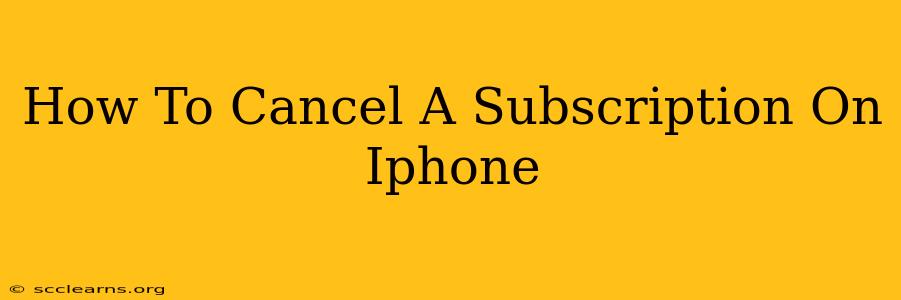Are you tired of recurring charges from an app subscription you no longer use? Don't worry, canceling subscriptions on your iPhone is easier than you think! This guide will walk you through the process, covering various scenarios and troubleshooting tips. Let's get started!
Understanding iPhone Subscriptions
Before we dive into the cancellation process, it's important to understand where your subscriptions are managed. Most app subscriptions are managed directly through your Apple ID, meaning you handle them in the same place you manage your payment information and App Store purchases.
Cancelling Subscriptions Through Your iPhone Settings
This is the most common and straightforward method. Here's how to cancel a subscription on your iPhone:
- Open the Settings app: Locate the grey icon with gears on your home screen.
- Tap on your Apple ID: This is usually at the top of the screen and displays your name and profile picture.
- Select "Subscriptions": You'll find this option in the middle section of the screen.
- Locate the subscription you want to cancel: A list of your active subscriptions will appear.
- Tap on the subscription: This will open the details of the subscription.
- Tap "Cancel Subscription": This option is usually clearly visible. Confirm your cancellation when prompted.
Important Note: Cancelling a subscription doesn't usually provide a refund for already paid periods. You'll continue to have access to the subscription until the end of the current billing cycle.
Cancelling Subscriptions Directly Through the App
Some apps allow you to manage and cancel subscriptions directly within the app itself. Look for settings or account menus within the app. These menus often have options related to your subscription, including cancellation. The exact location of these options will vary depending on the specific app.
What if I Can't Find the Subscription?
If you can't find the subscription in your Settings app, consider these possibilities:
- The subscription is not managed through Apple: Some apps use third-party billing systems. In this case, you'll need to cancel the subscription through the app's website or their customer support.
- You've already cancelled it: Double-check your subscription history. You might have already canceled the subscription previously.
- Typo in the app name: Make sure you've spelled the app name correctly in the search bar.
Troubleshooting Common Cancellation Issues
- Error messages: If you encounter an error message, try restarting your iPhone. If the problem persists, contact Apple Support or the app's developer.
- Subscription still active: If the subscription is still active after attempting to cancel, check your payment method and ensure there are no issues with your billing information. Also, double-check your Apple ID settings.
Staying on Top of Your Subscriptions
Regularly reviewing your iPhone subscriptions is good practice to prevent unwanted charges. This simple step can save you money and avoid any surprises on your next billing statement.
By following these steps and tips, you can effectively manage and cancel unwanted iPhone subscriptions, regaining control of your finances and your digital life. Remember to always check the specific app's instructions as well, as some processes might slightly differ.