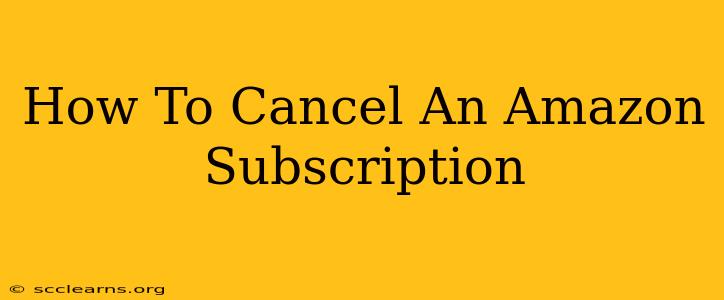Are you tired of recurring charges from an Amazon subscription you no longer use? Don't worry, canceling an Amazon subscription is easier than you think! This comprehensive guide walks you through the process, no matter what device you're using. We'll cover everything from Prime memberships to digital subscriptions like Kindle Unlimited and Audible. Let's get started!
Cancelling Your Amazon Subscription on a Computer
This method works on both desktop and laptop computers.
Step 1: Access Your Amazon Account:
Go to the Amazon website and log in to your account using your email address and password. Ensure you're logged into the correct account associated with the subscription you want to cancel.
Step 2: Navigate to "Your Memberships & Subscriptions":
Once logged in, hover over "Account & Lists" in the upper right-hand corner. From the dropdown menu, select "Your Memberships & Subscriptions."
Step 3: Locate the Subscription You Want to Cancel:
You'll see a list of your active subscriptions. Find the one you want to cancel. Take note of the renewal date – this helps avoid accidental resubscriptions.
Step 4: Initiate the Cancellation Process:
Click on the subscription you wish to cancel. Amazon will present you with details about the subscription, including the cancellation process. Look for a button or link that says "Cancel subscription," "Manage subscription," or similar phrasing.
Step 5: Confirm Your Cancellation:
Amazon will often ask for confirmation before canceling the subscription. Carefully review the information presented, including any potential charges or consequences of canceling (such as losing access to content). Once you're certain, confirm the cancellation.
Step 6: Review Your Cancellation Confirmation:
Amazon will send you a confirmation email to the email address associated with your account. Check your inbox to confirm that the cancellation was successful.
Cancelling Your Amazon Subscription on a Mobile Device (Android & iOS)
The process is slightly different on mobile apps, but equally straightforward.
Step 1: Open the Amazon App:
Open the Amazon shopping app on your smartphone or tablet. Make sure you are logged into the correct account.
Step 2: Access "Account":
Tap the three horizontal lines (hamburger menu) typically found in the top left or right corner of the app. This will open the account menu.
Step 3: Find "Manage Your Content and Devices":
In the account menu, locate and tap "Manage Your Content and Devices."
Step 4: Locate "Memberships & Subscriptions":
This section will list all of your active subscriptions. Find the one you wish to cancel.
Step 5: Cancel Your Subscription:
Similar to the desktop method, you'll find a "Cancel subscription," "Manage subscription," or similar option. Tap on it and follow the on-screen instructions to confirm.
Step 6: Confirm Your Cancellation:
Amazon will typically provide a confirmation message within the app and send a confirmation email to your registered email address.
Specific Subscription Cancellations: Prime, Kindle Unlimited, Audible, etc.
While the general process remains similar, certain subscriptions may have slight variations in the wording or presentation within the app or website. Always carefully review the on-screen instructions provided by Amazon.
Troubleshooting and FAQs
- I can't find the subscription I want to cancel: Double-check that you're logged into the correct Amazon account. Contact Amazon customer service if you still can't locate the subscription.
- I accidentally canceled the wrong subscription: Immediately contact Amazon customer service to see if they can reinstate the subscription.
- I'm still being charged after cancellation: Review your cancellation confirmation email. If the cancellation is confirmed, but you're still being billed, contact Amazon customer support immediately.
By following these steps, you can easily cancel any unwanted Amazon subscriptions and regain control of your spending. Remember to check your email for confirmation, and don't hesitate to contact Amazon customer service if you encounter any issues.