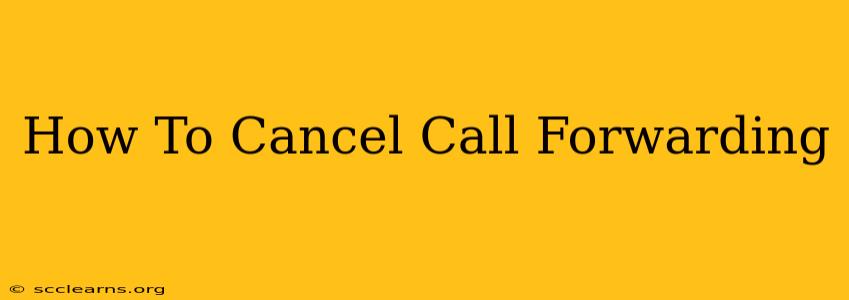Are you tired of calls forwarding to another number? Want to reclaim control of your calls and stop forwarding immediately? This comprehensive guide will walk you through the process of canceling call forwarding on various devices and services. We'll cover everything from smartphones and landlines to specific carrier instructions, ensuring you can regain access to your calls quickly and easily.
Understanding Call Forwarding and Why You Might Want to Cancel It
Call forwarding is a handy feature that diverts incoming calls to a different number, often used for reasons like:
- Managing calls while away: Forwarding to your voicemail or another phone while traveling or in meetings.
- Business continuity: Routing calls to a colleague during absences.
- Accessibility: Forwarding calls to a more accessible number.
However, there are several reasons why you might want to cancel call forwarding:
- Missed calls: If the forwarding number isn't regularly checked.
- Privacy concerns: Forwarding to a publicly known number might compromise your privacy.
- Accidental activation: Sometimes call forwarding gets turned on unintentionally.
- Cost: Some plans charge extra for call forwarding.
Whatever your reason, disabling call forwarding is generally a straightforward process. Let's explore how to do it on different platforms.
How to Cancel Call Forwarding on Your Smartphone
The method for canceling call forwarding depends on your phone's operating system and carrier. However, the steps are generally similar. Here's a general approach:
Android:
- Open your Phone app. This is usually a green phone icon.
- Access settings: Look for three vertical dots (More options) or a gear icon (Settings).
- Find Call Settings: This may be labeled as "Settings," "Call settings," or similar.
- Locate Call Forwarding: Look for options like "Call forwarding," "Forwarding," "Call forwarding settings," or "Call Divert."
- Deactivate Forwarding: Select the call forwarding option and choose to disable it. This may involve selecting "Cancel call forwarding" or unchecking a box.
iPhone (iOS):
- Open the Phone app. It's a green icon with a phone receiver.
- Go to Settings: Tap the gear icon.
- Navigate to Phone: Select "Phone" in the settings menu.
- Locate Call Forwarding: Find "Call Forwarding."
- Turn off Call Forwarding: Toggle the switch next to "Call Forwarding" to the off position.
Important Note: The exact menu names and locations might vary slightly depending on your Android version, iOS version, and phone manufacturer (Samsung, Google Pixel, etc.). Consult your device's manual or online support resources if you encounter difficulties.
How to Cancel Call Forwarding on a Landline
Canceling call forwarding on a landline phone generally involves interacting with your phone's built-in settings or contacting your service provider.
Many modern landlines allow you to deactivate call forwarding through a series of keystrokes, typically involving accessing the phone's settings menu. Consult your phone's user manual for the specific code sequence (often involving pressing *72 or *73, followed by your forwarding number, and the # key).
If you're unable to cancel forwarding this way, contact your landline provider directly. They'll be able to guide you through the process or disable it remotely.
Specific Carrier Instructions (Examples)
Since call forwarding options might differ slightly depending on your carrier, it’s always a good idea to check their website for detailed instructions. Here are a couple of examples:
- Verizon: Check the Verizon website's support section for specific instructions for your plan and device.
- AT&T: Similarly, AT&T provides detailed information on their website for managing call forwarding features.
Troubleshooting Call Forwarding Issues
If you're still experiencing issues after trying the steps above, consider these troubleshooting points:
- Restart your device: A simple reboot can often resolve minor software glitches.
- Check your network connection: Ensure you have a strong cellular or internet connection.
- Contact your carrier: If the problem persists, reach out to your service provider's customer support for assistance.
By following these steps, you can effectively cancel call forwarding on your devices and regain control of your incoming calls. Remember to consult your device's manual or your service provider's website for the most accurate and up-to-date instructions.