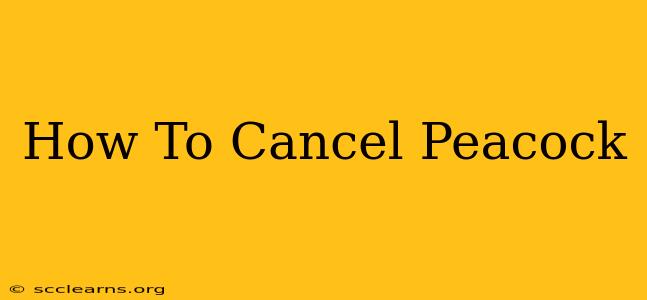So, you're ready to part ways with Peacock? Whether you've finished binge-watching your favorite shows, found a better streaming service, or simply want to cut back on subscriptions, canceling your Peacock account is easier than you might think. This guide will walk you through the process, no matter which device you use to access Peacock.
Understanding Your Peacock Subscription
Before we dive into the cancellation process, it's important to understand what kind of Peacock subscription you have. There are several options, including free, premium, and premium plus plans. The cancellation process is generally the same regardless of your plan, but understanding your current plan will help avoid any confusion.
Identifying Your Subscription Type
Check your Peacock account settings to confirm which plan you're currently using. This information is usually readily available on your account page. Knowing your plan helps you understand what you're losing (or gaining!) by canceling.
How to Cancel Your Peacock Subscription
The method for canceling your Peacock subscription differs slightly depending on where you originally signed up. Here's a breakdown:
Cancelling via the Peacock Website
This is generally the most straightforward method.
- Log in: Go to the Peacock website and log in to your account using your email address and password.
- Access Account Settings: Look for a link or section labeled "Account," "Settings," or something similar. The exact location may vary slightly depending on the website's design.
- Find the Subscription Management Section: Once in your account settings, you should find a section dedicated to managing your subscription. This might be labelled "Subscription," "Billing," or "Membership."
- Cancel Your Subscription: Click on the button or link that allows you to cancel your subscription. Peacock will likely ask you to confirm your decision. This is a standard security measure to prevent accidental cancellations.
- Confirmation: After confirming, you should receive a confirmation message or email indicating that your Peacock subscription has been canceled. Take note of the cancellation date; this is when your access will expire.
Cancelling via a Third-Party Provider (e.g., Apple, Roku, Amazon)
If you subscribed to Peacock through a third-party provider like Apple, Roku, Amazon, or Google Play, you'll need to cancel through that provider's platform. Here's a general outline:
- Open the App Store/Platform: Access the app store or platform where you originally subscribed to Peacock (e.g., Apple App Store, Amazon Appstore, Google Play Store).
- Access Your Subscriptions: Locate your subscriptions or account settings within the app store. The exact location will vary depending on the platform.
- Find Your Peacock Subscription: Find your Peacock subscription in your list of active subscriptions.
- Cancel Your Subscription: Follow the on-screen instructions to cancel your Peacock subscription. This usually involves selecting the subscription and then clicking a "Cancel Subscription" or similar button.
- Confirmation: Confirm your cancellation, and you should receive a notification confirming your cancellation.
Important Note: Cancelling through a third-party provider ensures that you're also canceling the recurring billing associated with that platform. Cancelling only through the Peacock website might not stop recurring charges if you initially subscribed through another service.
What Happens After You Cancel?
After you cancel your Peacock subscription, you'll continue to have access to Peacock until your current billing cycle ends. You will not be charged again after that date. After your billing cycle ends, you'll lose access to premium content and features. You'll still be able to access free content if you choose.
Troubleshooting Cancellation Issues
If you encounter any problems canceling your Peacock subscription, here are a few troubleshooting steps:
- Check your email: See if you received a confirmation email.
- Contact Peacock support: If you can't find the cancellation option or are experiencing other issues, contact Peacock's customer support.
- Review your billing statements: Make sure recurring charges have stopped.
By following these steps, you can easily cancel your Peacock subscription and manage your streaming services effectively. Remember to always cancel through the same platform where you initially subscribed to avoid any billing issues.