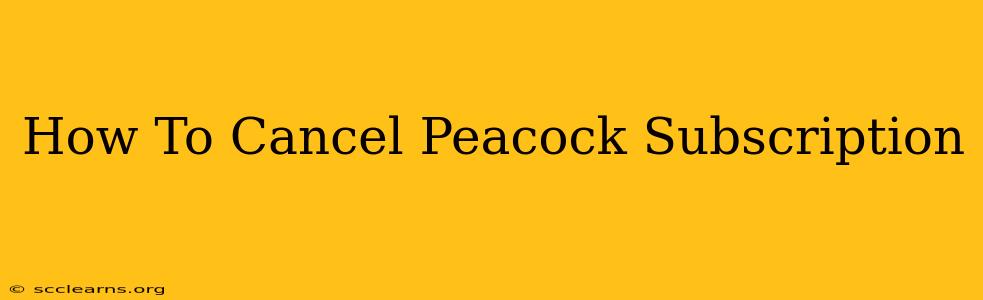Are you looking to cancel your Peacock subscription? Whether you've finished binge-watching your favorite shows, found a better streaming service, or simply want to cut back on monthly expenses, knowing how to cancel is crucial. This comprehensive guide will walk you through the process, regardless of your device or subscription type.
Understanding Your Peacock Subscription
Before diving into the cancellation process, it's important to understand the type of Peacock subscription you have. Peacock offers several plans, including a free version, a Premium plan, and a Premium Plus plan. The cancellation process is generally the same, but understanding your plan will help you navigate any potential issues.
Identifying Your Plan:
- Free Plan: This plan has limited content and advertising. Cancelling isn't necessary as there's no ongoing payment.
- Peacock Premium: This plan offers access to a wider range of shows and movies, still with some ads.
- Peacock Premium Plus: This plan provides ad-free viewing and access to the entire Peacock library.
Step-by-Step Guide to Cancelling Your Peacock Subscription
The process for cancelling your Peacock subscription varies slightly depending on where you initially subscribed. Here's a breakdown for the most common scenarios:
1. Cancelling Through the Peacock Website:
This is generally the most straightforward method.
- Log in: Go to the Peacock website and log in using your credentials.
- Account Settings: Navigate to your account settings. The exact location may vary slightly depending on the website design, but look for options like "Account," "Profile," or a similar label.
- Subscription Management: Find the section related to your subscription or billing. It might be called "Subscription," "Billing," "Manage Subscription," or something similar.
- Cancel Subscription: Locate the option to cancel your subscription. You might need to confirm your decision.
- Confirmation: Peacock will typically provide a confirmation message, outlining the date your subscription will end.
2. Cancelling Through Your Mobile App:
Many users subscribe through their mobile apps. The process is similar:
- Open the App: Open the Peacock app on your mobile device.
- Account Settings: Find and tap your account settings. This is usually represented by a profile icon or a gear icon.
- Manage Subscription: Look for options like "Manage Subscription," "Billing," or similar.
- Cancel Subscription: Follow the on-screen instructions to cancel your subscription. Confirm your decision.
3. Cancelling Through a Third-Party Provider (e.g., Apple, Amazon, Roku):
If you subscribed to Peacock through a third-party provider like Apple App Store, Amazon, or Roku, you must cancel your subscription through that provider's platform, not directly through the Peacock website or app.
- Locate Your Account: Access your account settings within the app store or platform where you subscribed.
- Manage Subscriptions: Find your list of subscriptions.
- Cancel Peacock: Locate your Peacock subscription and follow the instructions to cancel.
Important Considerations After Cancelling
- Billing Cycle: Your cancellation will likely take effect at the end of your current billing cycle. You will not be charged for the following month.
- Access: You will still have access to Peacock until the end of your paid-for period.
- Reactivation: You can usually reactivate your Peacock account at any time.
Troubleshooting Cancellation Issues
If you encounter any problems cancelling your subscription, try the following:
- Contact Peacock Support: Check the Peacock website for their customer support contact information.
- Review Your Payment Methods: Ensure your payment information is up to date and accurate.
- Clear Browser Cache and Cookies: This can sometimes resolve website display issues.
Cancelling your Peacock subscription is a straightforward process. By following these steps and understanding your subscription type, you can easily manage your streaming services and control your spending. Remember to always cancel directly through the platform where you initially subscribed.