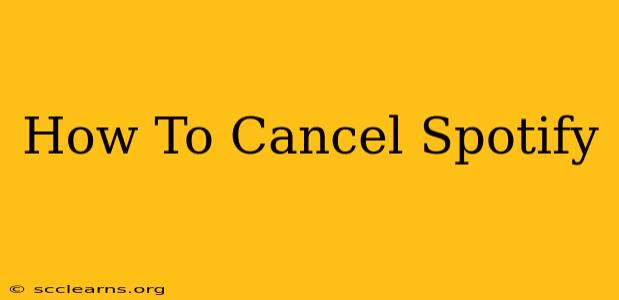Are you looking to cancel your Spotify subscription? Whether you're switching to a different music streaming service, taking a break, or simply found a better deal, knowing how to cancel your Spotify account is crucial. This comprehensive guide will walk you through the process, no matter which device you use to access Spotify.
Cancelling Spotify on Different Devices
The process of cancelling your Spotify Premium subscription varies slightly depending on the platform you used to sign up. Here’s a breakdown for the most common methods:
1. Cancelling Spotify on Your Computer (Web Browser):
This is generally the easiest and most straightforward method.
- Log in: Open your web browser and go to the Spotify website. Log in to your account using your username and password.
- Access Account Settings: Once logged in, click on your profile icon (usually located in the top right corner) and select "Account."
- Locate Subscription: On your account page, you should see your current subscription status under "Subscription."
- Cancel Subscription: Look for a button or link that says "Cancel Subscription" or something similar. Spotify makes this fairly prominent. Click it.
- Confirm Cancellation: Spotify will likely ask you to confirm your cancellation. Read any information they provide about cancellation dates and outstanding charges. Then, confirm your choice.
- Cancellation Confirmation: You should receive a confirmation email confirming the cancellation of your Spotify Premium subscription. Keep this email for your records.
2. Cancelling Spotify on Your Mobile Device (Android or iOS):
Cancelling via your mobile app is slightly different and often involves using your device's app store.
- Access App Store: Open the Google Play Store (Android) or the App Store (iOS) on your device.
- Find Your Spotify Subscription: Search for "Spotify" within your app store. Your subscription status should be visible within the Spotify app listing.
- Manage Subscription: Select "Manage Subscription" or a similar option.
- Cancel Subscription: Follow the prompts to cancel your subscription. The exact wording and location of the cancellation button might vary depending on your device and operating system version.
- Confirm Cancellation: Confirm your cancellation decision. You will often receive an in-app notification, and possibly an email confirmation, depending on your settings and Spotify’s policies.
3. Cancelling Through a Third-Party Provider:
If you subscribed to Spotify through a third-party provider (like Facebook, Amazon, or your mobile phone carrier), you must cancel your subscription through that provider's billing system. Spotify itself won't be able to manage cancellations made through these alternative avenues. Check your provider's billing or account settings for instructions on how to cancel your Spotify Premium subscription.
Important Considerations Before Cancelling:
- Billing Cycle: Be aware of your billing cycle. Cancelling your subscription doesn't necessarily mean immediate termination. You may still be charged for the remainder of your current billing period.
- Free vs. Premium: Cancelling your Premium subscription means you'll revert to a free account. Remember that the free account has limitations, including ads and restrictions on skipping tracks.
- Family Plans: If you're on a family plan, cancelling affects everyone on the plan. Ensure everyone is aware before you cancel.
What Happens After Cancellation?
Once you've successfully cancelled your Spotify Premium subscription:
- Access to Premium features will cease: You'll lose access to ad-free listening, offline downloads, and other premium features.
- You may still have access until the end of your billing cycle: You can typically continue using Spotify Premium until the end of the billing period you already paid for.
- You can always resubscribe later: If you change your mind, you can easily resubscribe to Spotify Premium at any time.
By following these steps, you can successfully cancel your Spotify subscription. Remember to check your billing statements to ensure the cancellation was processed correctly. Happy listening (or… happy not-listening-to-Spotify-Premium)!