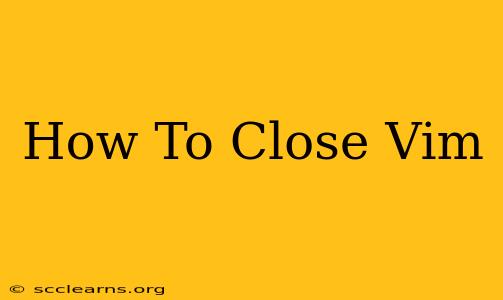So, you've opened Vim, the powerful text editor, and now you're stuck. Don't worry, it happens to the best of us! Vim's famously modal interface can be a bit intimidating for newcomers, and knowing how to gracefully exit can feel like solving a riddle. This guide will walk you through several ways to close Vim, no matter your current situation.
Understanding Vim's Modes
Before we dive into the closing commands, it's crucial to understand that Vim operates in different modes. The most important for exiting are:
- Normal Mode: This is the default mode when you're not actively typing. Most commands, including those for exiting, are issued from Normal mode.
- Insert Mode: This is the mode you're in when typing text. You need to switch to Normal mode before you can execute closing commands.
- Visual Mode: Used for selecting text. You'll need to return to Normal mode before exiting.
How to Close Vim: The Essential Commands
Here are the most common and reliable methods to close Vim, broken down by the commands you need to enter:
1. :q (Quit)
This is the simplest command, but it only works if you haven't made any changes to the file. If you have unsaved changes, Vim will display an error message.
- How to use it: Press the
Esckey to enter Normal mode (if you're not already there). Then, type:qand pressEnter.
2. :q! (Quit without saving)
This command forces Vim to quit without saving any changes. Use this cautiously, as you'll lose any unsaved work.
- How to use it: Press
Esc, type:q!, and pressEnter.
3. :wq (Write and Quit)
This is the most common and safest way to close Vim. It saves your changes before exiting.
- How to use it: Press
Esc, type:wq, and pressEnter.
4. :x (Write and Quit)
This command is functionally identical to :wq. It saves your changes and closes the file. It's a shorter alternative that many experienced users prefer.
- How to use it: Press
Esc, type:x, and pressEnter.
5. Ctrl + c (Interrupt)
In some cases (particularly if something is stuck or unresponsive) you may need to use Ctrl + c. This sends an interrupt signal to the process, which might force Vim to close, but this is not the preferred method.
- How to use it: Press and hold
Ctrl, then pressc.
Troubleshooting: Vim Won't Close!
If you're having trouble closing Vim, here are some common reasons and solutions:
- You're in Insert Mode: Press the
Esckey to return to Normal mode before entering any of the commands above. - Unsaved Changes: Vim will prevent you from quitting without saving if you have unsaved changes. Use
:wqor:xto save your work, or:q!to discard the changes. - Frozen Vim: If Vim has completely frozen, try
Ctrl + c. If that fails, you may need to kill the Vim process from your terminal using thekillcommand (after finding the process ID).
Mastering Vim: Beyond Closing
Learning to close Vim is just the first step in mastering this powerful editor. There's a wealth of resources available online to help you navigate Vim's commands and unlock its full potential. With practice, you'll find that Vim's efficiency and customization options make it a highly rewarding editor to use. Now you're ready to conquer Vim, one command at a time!