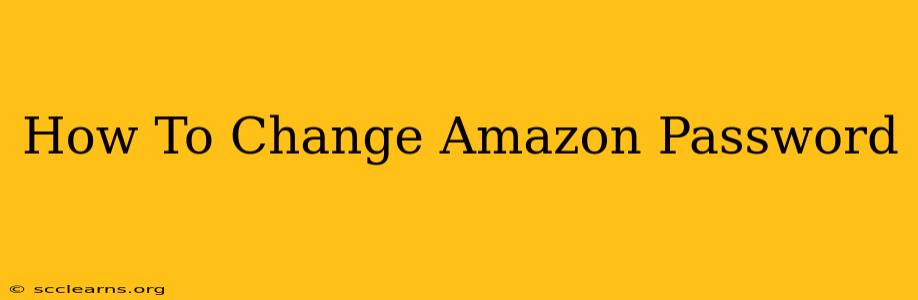Forgetting your Amazon password can be frustrating, especially when you're eager to make a purchase or access your account information. This comprehensive guide walks you through the process of changing your Amazon password on various devices, ensuring your account remains secure. We'll cover everything from accessing the password change page to best practices for creating a strong, memorable password.
Why Changing Your Amazon Password is Crucial
Regularly changing your Amazon password is a vital step in maintaining the security of your account and protecting your personal information. A strong, unique password acts as a barrier against unauthorized access, preventing potential identity theft, fraudulent purchases, and other security breaches.
Risks of Using Weak or Reused Passwords
Using weak or easily guessed passwords, or reusing the same password across multiple accounts, significantly increases your vulnerability to hacking. If one account is compromised, hackers could potentially gain access to your other accounts, including your Amazon account, leading to serious consequences.
How to Change Your Amazon Password on Different Devices
Changing your Amazon password is straightforward, regardless of the device you're using. Here's a breakdown for common devices:
Changing Your Amazon Password on a Desktop Computer (PC or Mac)
-
Access Your Amazon Account: Open your web browser and go to the Amazon website (www.amazon.com). Log in to your account using your current email address and password.
-
Navigate to Account Settings: Once logged in, locate and click on "Accounts & Lists" (usually found in the top right corner). Then, select "Your Account."
-
Access Password Settings: On the "Your Account" page, scroll down and find the "Your Account Settings" section. Click on the "Edit" link next to "Amazon password".
-
Enter Your Current Password: You'll be prompted to enter your current Amazon password for verification purposes.
-
Create a New Password: Enter your new password in the provided fields. Remember to follow password best practices (explained below).
-
Confirm Your New Password: Re-enter your new password to confirm.
-
Save Changes: Click the "Save" button or equivalent to finalize the password change. Amazon may also ask you to verify your identity through another method, like a verification code.
Changing Your Amazon Password on a Mobile Device (Smartphone or Tablet)
The process for mobile devices (using the Amazon app or mobile browser) is similar:
-
Open the Amazon App or Website: Open the Amazon app or your mobile browser and log in to your account.
-
Locate Account Settings: The exact location of account settings varies slightly depending on the app version and your device. Look for options like "Accounts & Lists," "Your Account," or a similar icon (often a person's silhouette).
-
Follow Steps 3-7 from the Desktop Instructions: The remaining steps mirror those for a desktop computer. You'll need to enter your current password, create and confirm your new password, and save the changes.
Best Practices for Creating a Strong Amazon Password
To maximize your account security, follow these best practices when creating a new password:
-
Length: Aim for a password that's at least 12 characters long. Longer passwords are significantly harder to crack.
-
Complexity: Use a mix of uppercase and lowercase letters, numbers, and symbols. Avoid using easily guessable sequences like "12345" or "password."
-
Uniqueness: Never reuse the same password for multiple online accounts. If one account is compromised, your other accounts are at risk.
-
Password Managers: Consider using a reputable password manager to generate and securely store strong, unique passwords for all your online accounts.
What to Do if You Forget Your Amazon Password
If you've forgotten your password, don't panic. Amazon provides a password recovery process. On the Amazon login page, click on "Forgot Password?" and follow the on-screen instructions to reset your password. You will usually receive a verification code to your registered email address or phone number.
By following these steps and adopting strong password practices, you can ensure the ongoing security of your valuable Amazon account. Remember, your security is paramount!