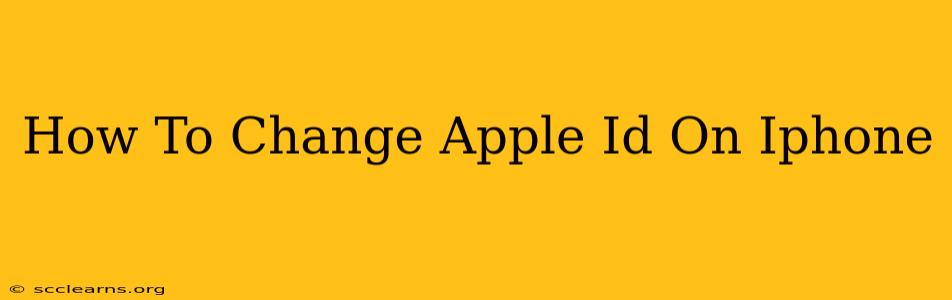Changing your Apple ID on your iPhone might seem daunting, but it's a straightforward process. This comprehensive guide will walk you through the steps, ensuring a smooth transition. Whether you're switching to a new Apple ID or simply updating your existing one, this guide has you covered.
Understanding Your Apple ID
Before we begin, it's crucial to understand what an Apple ID is and why changing it might be necessary. Your Apple ID is the account you use to access Apple services, including the App Store, iCloud, iMessage, and FaceTime. It's essentially your digital key to the Apple ecosystem. You might need to change your Apple ID for several reasons:
- Creating a new account: Perhaps you want a fresh start or need separate accounts for personal and professional use.
- Forgotten password: If you've forgotten your password, changing your Apple ID might be part of the recovery process.
- Security concerns: If you suspect unauthorized access, changing your Apple ID is a vital security measure.
- Account merge: You may want to consolidate multiple Apple IDs into one. (Note: This is a more complex process and may require contacting Apple Support.)
Method 1: Changing Your Apple ID Password (Not the Entire ID)
Often, users confuse changing their password with changing their entire Apple ID. If you simply need to update your password for security reasons, follow these steps:
- Open Settings: Locate the "Settings" app on your iPhone's home screen (it's the gray icon with gears).
- Tap on your name: At the top of the Settings menu, you'll see your name and profile picture. Tap on it.
- Select "Password & Security": This option is usually found towards the middle of the menu.
- Tap "Change Password": You'll be prompted to enter your current password and then create a new, strong password. Remember to choose a password that's difficult to guess but easy for you to remember.
- Confirm your new password: Re-enter your new password to confirm.
Important Note: Changing your password doesn't change your Apple ID email address. This method only strengthens the security of your existing account.
Method 2: Creating a New Apple ID (Completely Changing Your ID)
This method involves creating a brand new Apple ID and transferring your data. This is irreversible, so proceed with caution. Before starting, back up your iPhone to iCloud or your computer to prevent data loss.
- Sign out of your current Apple ID: Go to Settings > [Your Name] > Sign Out. You'll be asked to sign out of various services. Be sure to back up any data you want to retain.
- Create a new Apple ID: On your iPhone, open an app that requires an Apple ID (like the App Store). When prompted to sign in, choose the option to create a new account.
- Follow the on-screen instructions: You'll need to provide your email address, create a password, and agree to Apple's terms and conditions.
- Sign in to your new Apple ID: Once you've created your new Apple ID, use it to sign in to all your Apple services.
- Transfer your data (if necessary): Manually transfer your data from your old account (photos, contacts, etc.) using iCloud, iTunes, or other compatible methods. This can be time-consuming depending on the amount of data you have.
Troubleshooting Common Issues
- Forgotten Apple ID or Password: If you've forgotten your Apple ID or password, use Apple's account recovery process. You'll need to answer security questions or verify your identity.
- Account locked: If your account is locked due to multiple incorrect password attempts, you'll need to follow Apple's account recovery steps to unlock it.
Remember to always prioritize security when managing your Apple ID. Using a strong, unique password and enabling two-factor authentication will greatly enhance the security of your account and your personal data. If you encounter any persistent issues, contact Apple Support for further assistance.