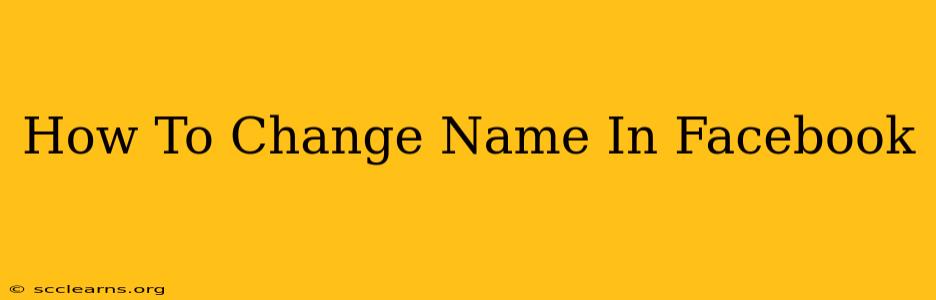Changing your name on Facebook might seem simple, but there are a few rules and steps to follow to ensure a smooth process. This guide will walk you through everything you need to know, from understanding Facebook's name policy to troubleshooting potential issues.
Understanding Facebook's Name Policy
Before diving into the how-to, it's crucial to understand Facebook's guidelines on names. They want names to be authentic and reflect who you are. This means:
- Real Names: Facebook prefers you use your real, full name as it appears on your government-issued ID. Nicknames or stage names are generally allowed, but they should be easily identifiable as you.
- No Misleading Information: Avoid using names that are offensive, deceptive, or impersonate someone else.
- Consistency: Try to keep your Facebook name consistent with other online accounts and official documents.
Violation of these policies can lead to temporary or permanent restrictions on your account.
How to Change Your Name on Facebook
Here's a step-by-step guide on how to change your name on Facebook:
-
Log in: Open your Facebook account and log in using your email address or phone number and password.
-
Access Settings: Click on the small downward-facing arrow in the top right corner of your Facebook homepage. From the dropdown menu, select Settings & Privacy, then choose Settings.
-
Navigate to Name: In the left-hand menu, you'll see a section called Personal Information. Click on it, and then locate the Name section.
-
Edit Your Name: You'll see your current name displayed. Click on the Edit button next to it.
-
Enter Your New Name: Enter your desired first and last name in the respective fields. Make sure it adheres to Facebook's name policy.
-
Review and Save: Once you're satisfied with your new name, click Review Change. Facebook will briefly review your request to ensure it complies with its guidelines. After the review, click Save Changes.
Important Note: Facebook might temporarily restrict your ability to change your name to prevent abuse. This cooling-off period may last for a certain time, preventing frequent alterations.
Troubleshooting Common Name Change Issues
-
Name Rejected: If your name change request is rejected, carefully review Facebook's name policy and make sure your new name complies with all guidelines. Ensure your name is authentic and not misleading.
-
Account Locked: In rare cases, a problematic name change might lead to a temporary account lock. If this occurs, you'll need to follow Facebook's instructions to regain access. This often involves verifying your identity.
Tips for a Smooth Name Change
-
Plan Ahead: Before making a change, consider the impact on other accounts and platforms linked to your Facebook profile.
-
Double Check: Always double-check your spelling before saving changes to avoid unnecessary complications.
By following these steps and keeping Facebook's policies in mind, you can confidently update your name on your Facebook profile and maintain a positive user experience. Remember, respecting Facebook's guidelines ensures a smooth and trouble-free experience.