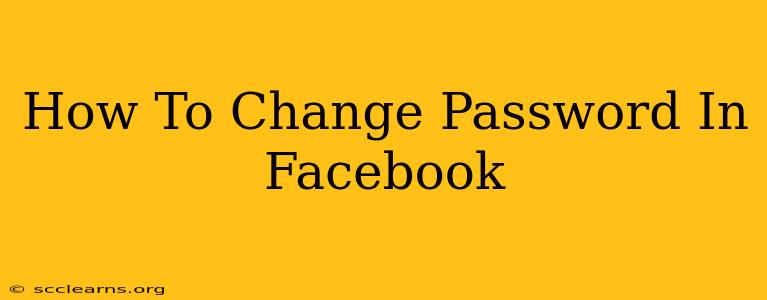Changing your Facebook password regularly is crucial for maintaining the security of your account and protecting your personal information. A strong, unique password is your first line of defense against hackers and unauthorized access. This guide will walk you through the process of changing your Facebook password on both desktop and mobile devices.
Changing Your Facebook Password on Desktop
Step 1: Access Your Facebook Settings:
First, log into your Facebook account. Once logged in, locate your profile picture in the top right corner of the screen. Click on it, and a dropdown menu will appear. Select "Settings & Privacy," then click on "Settings."
Step 2: Navigate to Security and Login:
In the Settings menu, you'll see a list of options. Find and click on "Security and Login." This section contains all the settings related to your account's security.
Step 3: Locate the Password Section:
Within the "Security and Login" section, scroll down until you find the "Password" section. You'll likely see options related to password change and other security measures.
Step 4: Change Your Password:
Click on the "Change Password" option. Facebook will then prompt you to enter your current password. After entering your current password, you will be asked to enter your new password twice – this is to confirm that you've typed it correctly.
Important Considerations for a Strong Password:
- Length: Aim for a password that's at least 12 characters long.
- Complexity: Include a mix of uppercase and lowercase letters, numbers, and symbols.
- Uniqueness: Don't reuse the same password for other accounts. Consider using a password manager to help generate and store unique passwords.
- Avoid Personal Information: Do not use easily guessable information like birthdays or pet names.
Step 5: Save Changes:
Once you've entered your new password twice and are satisfied with your choice, click "Save Changes." Facebook will confirm that your password has been successfully updated.
Changing Your Facebook Password on Mobile (Android and iOS)
The process for changing your Facebook password on mobile is very similar to the desktop method, although the exact menu navigation might differ slightly depending on your operating system and Facebook app version.
Step 1: Open the Facebook App:
Launch the Facebook app on your smartphone or tablet.
Step 2: Access Your Profile and Settings:
Tap on your profile picture, usually located in the top right or bottom right corner of the app. Look for "Settings & Privacy" and select it. Then tap on "Settings."
Step 3: Locate Security and Login:
Find and tap on "Security and Login."
Step 4: Change Your Password:
Similar to the desktop version, you should find a "Change Password" option. Follow the prompts to enter your current password and then create and confirm your new password. Remember to choose a strong and unique password.
Step 5: Save Changes:
After confirming your new password, save the changes. Facebook will update your password, and you're done.
Why Change Your Facebook Password Regularly?
Regular password changes are a fundamental aspect of online security. By updating your password frequently, you significantly reduce the risk of unauthorized access should a previous password be compromised through data breaches or phishing attempts. Consider changing your password every few months or whenever you suspect your account might have been compromised. This proactive approach can help you safeguard your personal information and maintain a secure online experience on Facebook.