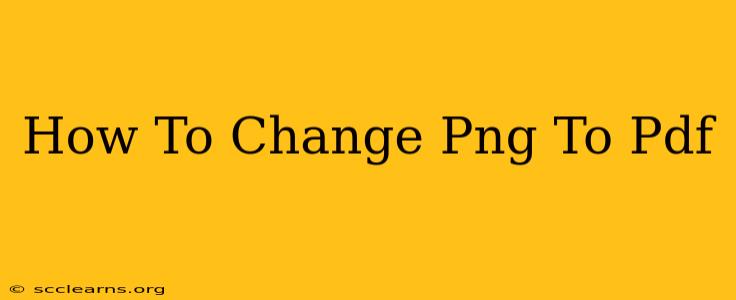Converting PNG images to PDF format is a common task for many, whether you're a student compiling a presentation, a professional preparing a report, or simply wanting to archive your photos securely. This guide will walk you through several methods, from using online converters to leveraging the power of dedicated software.
Why Convert PNG to PDF?
Before diving into the methods, let's understand why you might need to convert your PNG files to PDF. Several key reasons stand out:
- Better Organization: PDFs are ideal for organizing multiple images into a single, easily manageable document. This is particularly useful for presentations, portfolios, or digital scrapbooks.
- Preservation of Quality: PDFs maintain the original quality of your PNG images, preventing compression artifacts that can occur with other formats.
- Enhanced Security: PDFs allow you to password-protect your documents, adding an extra layer of security to your important images.
- Improved Sharing: PDFs are universally compatible, making sharing your images with others effortless, regardless of their operating system or software.
- Better Printing: When printing multiple PNG images, you can avoid issues with individual image scaling and margins by combining them into a single PDF.
Methods to Convert PNG to PDF
Here are several effective ways to convert your PNG images to PDF format, catering to various needs and technical expertise:
1. Using Online Converters
Numerous free online converters offer a quick and easy way to change PNG to PDF. These services typically require you to upload your PNG file, select PDF as the output format, and then download the converted file. Some popular options include:
- Smallpdf: Known for its user-friendly interface and speed.
- iLovePDF: Offers a range of PDF tools beyond simple conversion.
- Adobe Acrobat Online: Leverages the power of Adobe's PDF expertise, often with a free tier for basic conversions.
Pros: No software installation needed, often free for basic use. Cons: Requires internet connection, potential privacy concerns related to uploading files online, limitations on file size for free versions.
2. Utilizing Built-in Features (Microsoft Word, Google Docs)
If you already use Microsoft Word or Google Docs, you can leverage their built-in capabilities. Simply insert your PNG images into a document, and then save the document as a PDF.
Pros: Simple and convenient if you're already working within these programs. Cons: May not be suitable for large batches of images, might introduce some slight compression.
3. Employing Dedicated Software
For advanced users or those needing to convert many images regularly, dedicated PDF software packages are the most efficient option. These applications often offer batch processing capabilities, additional PDF editing features, and better control over the conversion process. Examples include:
- Adobe Acrobat Pro: The industry standard, offering a comprehensive set of PDF tools.
- PDFelement: A powerful alternative with a user-friendly interface.
- Nitro PDF Pro: Another robust option known for its speed and efficiency.
Pros: Powerful features, batch processing capabilities, enhanced control over conversion settings. Cons: Typically requires a purchase, steeper learning curve compared to online converters.
4. Using Operating System Tools (macOS Preview)
macOS users can conveniently convert PNG to PDF using the built-in Preview application. Simply open the PNG image in Preview, go to "File" > "Export as PDF," and choose your desired location.
Pros: Simple, readily available for macOS users. Cons: Not applicable to other operating systems.
Choosing the Right Method
The best method for converting PNG to PDF depends on your individual needs:
- For quick, single conversions: Online converters are ideal.
- For occasional conversions with existing document editors: Utilize Word or Google Docs.
- For efficient batch processing and advanced features: Consider dedicated PDF software.
- For macOS users needing a simple solution: Use the Preview application.
By following these methods, you can easily convert your PNG images to PDFs, streamlining your workflow and ensuring your images are well-organized and protected. Remember to choose the method that best suits your technical skills and the volume of images you need to convert.