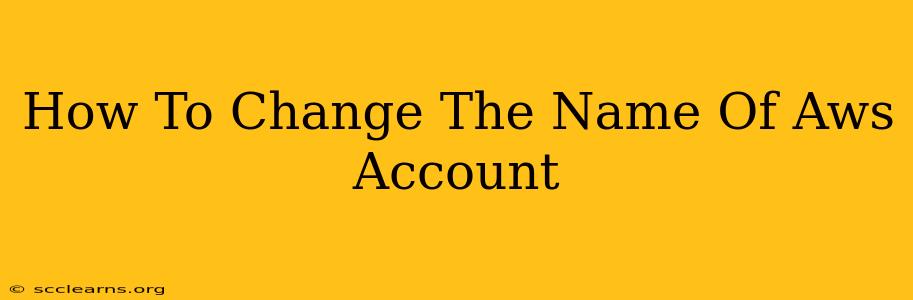Changing the name associated with your AWS account isn't as straightforward as changing your name on a social media platform. There's no single button to click. However, it's achievable, and this guide will walk you through the process, clarifying what you can change and what you can't. Understanding the nuances is key to avoiding confusion.
What You Can Change and What You Can't
It's crucial to distinguish between different aspects of your AWS identity. You can't change your AWS account ID – that's a unique, permanent identifier. However, you can modify the display name associated with your account. This is what's visible in the AWS Management Console and in certain reports. You can also modify the name associated with your IAM users and roles. Let's tackle each separately.
Changing Your AWS Account Display Name
This is the most common "name change" users request. This is the name that appears in the AWS Management Console. To change this:
- Log in: Access the AWS Management Console using your credentials.
- Navigate to Billing: Find and click on the "Billing" section. The exact location might vary slightly depending on your console configuration.
- Account Details: Look for your account details. You should see your current account name displayed.
- Update Information: There will be an option to edit or update your account information. This might be a button, a link, or part of a larger settings menu. This process may involve following an update form.
- Save Changes: Once you've updated your account name, remember to save the changes.
Important Considerations:
- Consistency: While you can change this display name, keep consistency across your team and documentation to avoid confusion.
- Impact: This change primarily affects how your account is displayed within the AWS console and in certain reports. It doesn't impact underlying services or functionality.
Changing IAM User and Role Names
IAM (Identity and Access Management) users and roles also have names. Changing these requires different steps:
- IAM Management Console: Navigate to the IAM section of the AWS Management Console.
- Users or Roles: Select either "Users" or "Roles" depending on what you need to rename.
- Select the Item: Choose the specific user or role you wish to rename.
- Edit: Locate the "Edit" or similar option, usually within the properties or details section of the selected user or role.
- Update Name: Change the name as needed and save your modifications.
Remember, changing IAM names could require updating any scripts or automation relying on those names.
Best Practices for AWS Account Naming
When choosing or changing your AWS account names, follow these best practices:
- Clarity: Use a name that clearly identifies the account's purpose or owner (e.g., "Production Account," "Development-TeamA").
- Consistency: Maintain a consistent naming convention across your AWS environment.
- Avoid Sensitive Data: Don't include sensitive information like passwords or personal details in your account names.
By following these steps and best practices, you can effectively manage the names associated with your AWS account and IAM entities, contributing to a cleaner, better-organized cloud environment. Remember to always consult the official AWS documentation for the most up-to-date information and any specific changes to the process.