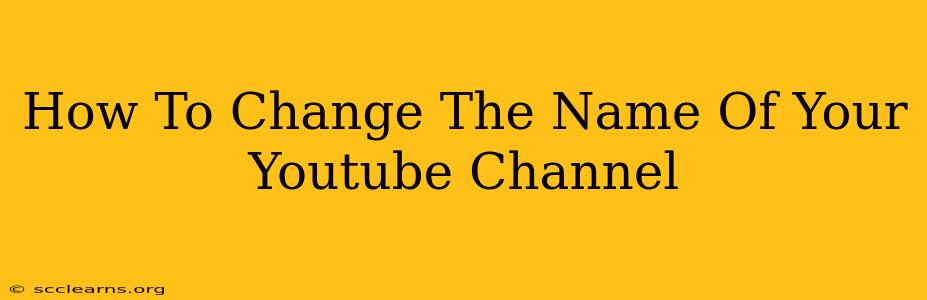So, you've outgrown your YouTube channel name, or maybe you've rebranded and need a fresh start? Changing your YouTube channel name is easier than you think! This guide will walk you through the process step-by-step, ensuring a smooth transition and minimal disruption to your subscribers.
Understanding the Implications of Changing Your YouTube Channel Name
Before diving into the how-to, let's consider the why and the potential consequences. Changing your channel name isn't a trivial action. It impacts:
- Branding: Your channel name is a key element of your brand identity. A poorly chosen name can confuse viewers and damage your professional image.
- Search Visibility: Your channel name plays a role in YouTube search results. A change might temporarily affect your discoverability.
- Subscriber Recognition: Familiar names build loyalty. Changing your name could lead to some subscribers losing track of your content.
Step-by-Step Guide: Changing Your YouTube Channel Name
Here's how to successfully change your YouTube channel name:
1. Log in to YouTube Studio: First things first, you need to access your YouTube account and navigate to YouTube Studio. This is your control panel for managing all aspects of your channel.
2. Navigate to Channel Customization: Once in YouTube Studio, look for the "Customization" tab. It's usually located in the left-hand menu. This section houses all the settings related to your channel's appearance and branding.
3. Find the "Basic Info" Section: Within the "Customization" settings, you'll find a section titled "Basic Info" or something similar. This is where the magic happens!
4. Edit Your Channel Name: You'll see your current channel name displayed. Click on it to edit the text. This will allow you to type in your desired new channel name. Take your time here! Choose a name that is memorable, relevant to your content, and easy to spell.
5. Review and Save: Before hitting that "Save" button, double-check your new channel name for any typos or inconsistencies. Once you're completely satisfied, save the changes.
6. Spread the News: After updating your name, let your subscribers know! Announce the change in a community post, video description, or even create a short video explaining the reason for the name change. This will keep your audience informed and prevent confusion.
Tips for Choosing a New YouTube Channel Name
- Keep it concise: Shorter names are easier to remember and share.
- Reflect your content: The name should accurately reflect the type of videos you create.
- Check for availability: Make sure the name isn't already in use by another channel.
- Use relevant keywords: Incorporating keywords related to your niche can improve your search ranking. But don't stuff keywords! Prioritize a natural-sounding name.
- Consider your brand: Does the name align with your overall brand identity and values?
What Happens After You Change Your Name?
- Your URL might change: Your channel URL (the web address) may be updated to reflect your new name. YouTube will usually handle this automatically.
- Your old name might still appear in some places: It may take some time for all references to your old channel name to update across YouTube.
- Your subscriber count will remain the same: Don't worry, you won't lose your subscribers!
Changing your YouTube channel name is a significant decision, but with careful planning and execution, you can make the transition smoothly and effectively. Remember to communicate the change to your audience and anticipate some minor adjustments as your channel updates reflect the name change. Good luck with your rebranding!