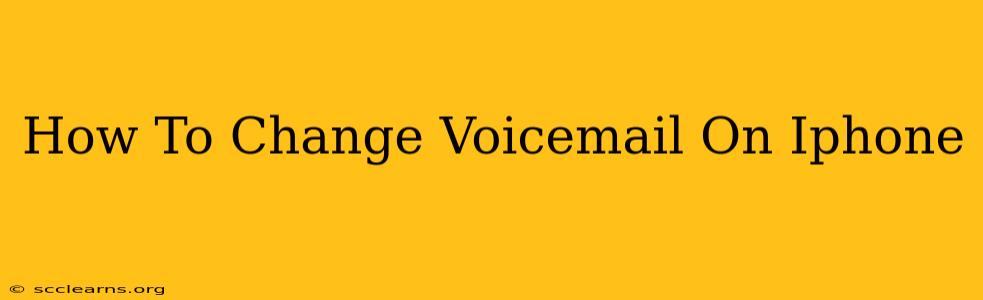Changing your iPhone voicemail greeting is easier than you think! This guide provides a simple, step-by-step process to update your voicemail message, ensuring you present a professional and up-to-date image. We'll cover both using the built-in Phone app and exploring third-party voicemail services for enhanced features.
Accessing Your iPhone's Voicemail
Before you can change your voicemail greeting, you need to access your voicemail. This is typically done through the Phone app:
-
Open the Phone app: Locate the green phone icon on your iPhone's home screen and tap it to open the application.
-
Tap the Voicemail tab: At the bottom of the screen, you'll find tabs for Recents, Contacts, Keypad, and Voicemail. Tap the Voicemail tab.
-
Listen to your current message (optional): You can listen to your current voicemail greeting to refresh your memory before making changes.
Changing Your Voicemail Greeting Using the Built-in Phone App
This method uses the standard features available on your iPhone. It's quick, easy, and perfect for a simple voicemail update.
-
Access Voicemail: Follow the steps above to open your voicemail inbox.
-
Tap the Voicemail icon: Usually, a small icon of a voicemail bubble appears at the top right. Tap this icon.
-
Choose "Change Greeting": You'll see a screen with several options including a play button to listen to your current greeting. Look for an option labeled "Change Greeting" or something similar. This wording may slightly vary depending on your iOS version.
-
Record your new message: You'll be prompted to record your new voicemail message. Speak clearly and concisely. Remember to keep your message brief and professional. Most systems provide a time limit (usually around 30 seconds).
-
Listen & Save: After recording, you have the chance to listen to your new greeting. If you're satisfied, save it. If not, you can re-record.
-
Confirm: Once you've saved your new message, you're all set!
Troubleshooting Common Voicemail Issues
Sometimes, changing your voicemail greeting can present minor challenges. Here are a few common issues and their solutions:
-
Can't access voicemail: Ensure you have a working cellular data or Wi-Fi connection. Also, verify that your voicemail service is properly set up with your carrier. Contact your carrier's customer support for assistance if necessary.
-
Recording Issues: If you encounter problems recording your message, try adjusting your microphone settings or ensuring that there is minimal background noise.
-
Greeting not updating: If your new greeting fails to update after following all steps, restart your iPhone. This often resolves temporary glitches.
Beyond the Basics: Exploring Third-Party Voicemail Services
For more advanced features, consider exploring third-party voicemail services. These apps often provide options such as:
-
Customizable greetings: Create different greetings for different times of day or callers.
-
Transcriptions: Receive text transcriptions of your voicemail messages.
-
Remote access: Check your voicemails from any device.
Choosing the right option for your needs depends on your preferences and requirements. The built-in voicemail is perfectly adequate for most users, while third-party services offer greater flexibility and advanced features.
Keywords:
iPhone, voicemail, change voicemail, iPhone voicemail, voicemail greeting, how to, tutorial, guide, steps, troubleshooting, third-party voicemail, iOS, voicemail settings, update voicemail, record voicemail, manage voicemail.