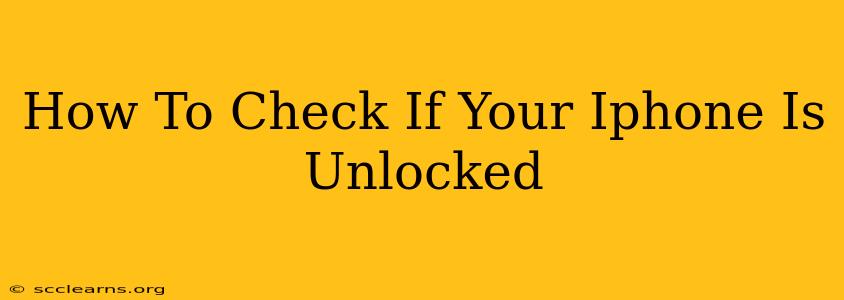Wondering if your iPhone is unlocked and ready to roam freely on any carrier? Knowing your iPhone's unlock status is crucial before switching networks or traveling internationally. This guide provides several methods to determine if your iPhone is unlocked, saving you time and potential headaches.
Understanding iPhone Unlocking
Before diving into the methods, let's clarify what "unlocked" means. An unlocked iPhone isn't tied to a specific mobile carrier. This means you can insert a SIM card from any compatible carrier and use their network services. A locked iPhone, conversely, only works with the carrier that originally sold it.
Methods to Check Your iPhone's Unlock Status
There are several ways to check if your iPhone is unlocked. Let's explore each:
1. Insert a Different SIM Card
This is the simplest and most direct method. If you have a SIM card from a different carrier, try inserting it into your iPhone.
- If it works: Your iPhone is unlocked. You should be able to make calls, send texts, and access mobile data.
- If it doesn't work: Your iPhone is likely still locked to your original carrier. You'll see an error message, often asking for a SIM unlock code.
Important Note: Before trying this, make sure you have a backup of your iPhone data. Also, ensure the SIM card is compatible with your iPhone model.
2. Check Your Carrier's Website or App
Most carriers provide online tools or app features to check your phone's unlock status. Log in to your account on your carrier's website or mobile app. Look for options like "Check Device Unlock Status," "SIM Unlock," or similar. Follow the instructions provided. This method usually requires your iPhone's IMEI number (more on finding that below).
3. Contact Your Carrier Directly
If the online methods don't work, the best approach is to contact your mobile carrier's customer support. They have access to your account information and can definitively tell you whether your iPhone is unlocked. Be prepared to provide your account details and your iPhone's IMEI number.
4. Use Your iPhone's Settings (iOS 15 and later)
For iOS 15 and later, Apple offers a more direct route. While not explicitly stating "unlocked," the absence of a carrier lock message implies it.
- Go to Settings > General > About.
- Look for a field labeled Carrier. If it mentions your current carrier (e.g., AT&T, Verizon), it may be locked. If this field is absent or shows "No Service," your device is likely unlocked. However, this isn't foolproof.
It's important to note that seeing "No SIM" doesn't automatically mean your iPhone is unlocked. It simply means there is no SIM card currently installed.
Finding Your iPhone's IMEI Number
Your IMEI (International Mobile Equipment Identity) number is unique to your iPhone. It's often required when contacting your carrier or using their online unlock tools. Here's how to find it:
- *Dial #06#: This simple code will display your IMEI number on your screen.
- Settings > General > About: Your IMEI number is listed under this menu.
Unlocking Your iPhone
If your iPhone is locked and you wish to unlock it, contact your carrier. They usually have a process for unlocking phones that have fulfilled their contract requirements. There are third-party services claiming to unlock iPhones, but using your carrier's official method is the safest and most reliable.
Conclusion
Checking your iPhone's unlock status is a straightforward process. By utilizing these methods, you can confidently determine whether your iPhone is ready for a new carrier or international travel. Remember, always prioritize contacting your carrier directly for the most accurate and reliable information.