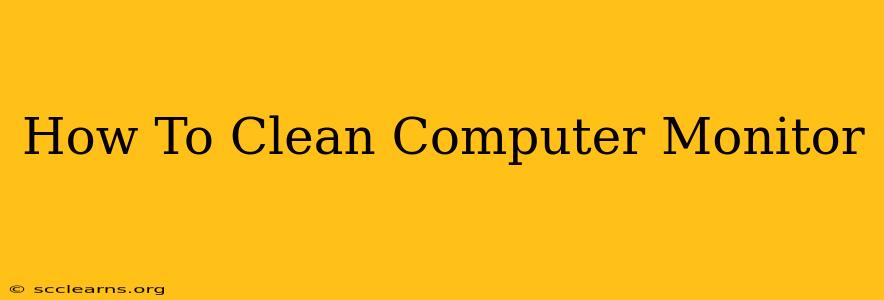Maintaining a clean computer monitor is crucial not only for aesthetics but also for optimal performance and longevity. A dusty or smudged screen can impact image quality and even potentially damage your display over time. This guide provides a safe and effective method for cleaning your computer monitor, regardless of its type (LCD, LED, or OLED).
Before You Begin: What You'll Need
Before you start cleaning, gather these essential supplies:
- Microfiber cloths: These are gentle enough to avoid scratching your screen. Avoid using paper towels or other abrasive materials. Having multiple cloths on hand is helpful – one for cleaning and another for polishing.
- Distilled water: Tap water can contain minerals that can leave streaks or residue. Distilled water is the safest option.
- Isopropyl alcohol (optional): A 70% isopropyl alcohol solution can be used for stubborn smudges or fingerprints, but use it sparingly and only if necessary. Never use bleach or other harsh chemicals.
- Spray bottle (optional): A small spray bottle can help you control the amount of cleaning solution used.
Step-by-Step Cleaning Process
1. Power Down and Disconnect: Before you begin cleaning, always turn off your computer monitor and unplug it from the power source. This is crucial for safety and prevents potential damage.
2. Prepare Your Cleaning Solution: If using isopropyl alcohol, mix it with distilled water in a 50/50 ratio (or use a pre-made screen cleaning solution specifically designed for electronics). If you're only using distilled water, that's perfectly fine for most cleaning tasks.
3. Dampen Your Microfiber Cloth: Lightly dampen a microfiber cloth with your cleaning solution. The cloth should be slightly moist, not soaking wet. Excess moisture can seep into your monitor and cause damage.
4. Gently Wipe the Screen: Starting from the top, gently wipe the screen in a circular motion or using smooth, sweeping strokes. Avoid applying too much pressure.
5. Dry the Screen: Use a clean, dry microfiber cloth to gently wipe away any excess moisture or cleaning solution. Gently buff the screen to a shine.
6. Inspect and Repeat if Necessary: Once you've finished cleaning, inspect your screen closely. If any smudges or fingerprints remain, repeat steps 3-5, using a fresh section of your microfiber cloth.
7. Clean the Exterior: Don't forget to clean the exterior of your monitor! Use a separate slightly dampened microfiber cloth to wipe down the bezel (the plastic frame around the screen) and the stand.
Important Tips for Monitor Cleaning
- Avoid spraying liquid directly onto the screen. Always apply the cleaning solution to the cloth first to prevent excess moisture from getting inside the monitor.
- Never use abrasive cleaners or paper towels. These can scratch the screen and permanently damage it.
- Be gentle! The screen is delicate, so avoid excessive scrubbing or pressure.
- Regular cleaning is key. Clean your monitor regularly (at least once a month) to prevent dust and dirt buildup.
Different Monitor Types: Special Considerations
While the above steps are generally suitable for all monitor types, here are a few things to consider:
- Matte vs. Glossy Screens: Matte screens are generally easier to clean as they are less prone to smudges. Glossy screens may require more careful cleaning to avoid streaks.
- Touchscreen Monitors: Touchscreen monitors may require slightly more frequent cleaning due to more frequent contact. Ensure you use a screen cleaner designed for touchscreens, if possible.
By following these simple steps and precautions, you can keep your computer monitor clean, looking its best, and performing at its peak. Remember, prevention is better than cure – regular cleaning will save you from having to deal with stubborn stains and potential damage.