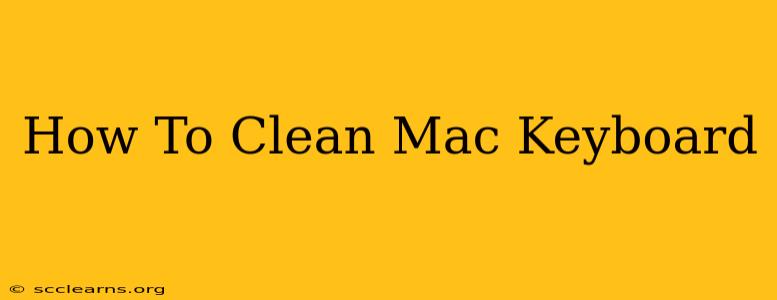Keeping your Mac keyboard clean is crucial for maintaining its performance and extending its lifespan. A dirty keyboard can lead to sticky keys, malfunctioning buttons, and even harbor germs. This comprehensive guide will walk you through the best methods for cleaning your Mac keyboard, ensuring it stays sparkling and functional.
Why Clean Your Mac Keyboard Regularly?
Before diving into the cleaning process, let's understand why regular cleaning is so important:
- Improved Performance: Dust, crumbs, and grime can clog the mechanisms under your keys, leading to sluggish or unresponsive keys. Regular cleaning prevents this.
- Hygiene: Your keyboard is a breeding ground for bacteria and germs if not cleaned regularly. Protecting your health is paramount.
- Extended Lifespan: By preventing dust and debris buildup, you significantly extend the life of your keyboard.
What You'll Need:
Gather these essential supplies before you begin:
- Compressed Air: This is your primary weapon against dust and debris.
- Microfiber Cloth: Gentle and effective for wiping down surfaces.
- Isopropyl Alcohol (70%): Use this for disinfecting (optional, but recommended).
- Cotton Swabs: Perfect for reaching hard-to-clean areas.
- Small Brush (Optional): A soft-bristled brush can help remove stubborn debris.
Step-by-Step Cleaning Guide:
1. Power Down Your Mac:
This is crucial! Before you begin cleaning, always shut down your Mac completely to prevent accidental damage.
2. Unplug External Devices:
Disconnect any external devices connected to your keyboard, such as USB drives or mice.
3. Initial Cleaning with Compressed Air:
Hold the can of compressed air upright and spray short bursts into the crevices between the keys. Hold the can at a 90-degree angle to avoid damaging the keyboard mechanisms. Pay close attention to the areas around the keys, where dust tends to accumulate.
4. Spot Cleaning with Isopropyl Alcohol (Optional):
For stubborn stains or sticky keys, gently dab a cotton swab with 70% isopropyl alcohol and carefully clean the affected areas. Avoid getting alcohol directly on the keyboard's surface or inside the keys.
5. Wiping Down the Keyboard:
Once the initial cleaning is complete, use a slightly damp microfiber cloth to gently wipe down the keyboard's surface. Do not use excessive water. Squeeze out most of the moisture before wiping.
6. Drying:
Allow the keyboard to air dry completely before turning your Mac back on.
Addressing Specific Issues:
-
Sticky Keys: If you have sticky keys, the problem is likely due to trapped debris or sticky residue. Using isopropyl alcohol (as described above) and a cotton swab, carefully attempt to clean around the problematic key. If the issue persists, consult Apple support.
-
Spilled Liquids: If you've spilled liquid on your keyboard, immediately power it off and unplug it. Try to absorb as much liquid as possible with a clean cloth. Allow it to completely dry for at least 24 hours before powering it back on. If it still doesn't work, professional repair might be necessary.
Maintaining a Clean Keyboard:
Preventing dirt buildup is key! Consider these tips:
- Regular Cleaning: Aim to clean your keyboard at least once a week, or more frequently if you use it extensively.
- Avoid Eating and Drinking Near Your Keyboard: Crumbs and spills are the biggest culprits behind a dirty keyboard.
- Use a Keyboard Cover: A keyboard cover can help protect your keyboard from dust and spills.
By following these steps, you can keep your Mac keyboard clean, functional, and looking its best for years to come. Remember, prevention is key to maintaining a clean and efficient workspace!