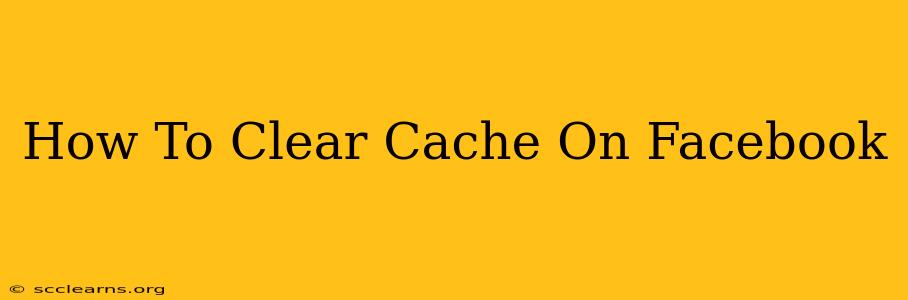Is your Facebook app acting sluggish? Are you seeing outdated information or experiencing frustrating glitches? Clearing your Facebook cache might be the solution! A cluttered cache can lead to performance issues, so regularly clearing it is a good practice for a smoother Facebook experience. This comprehensive guide will walk you through clearing your cache on various devices.
Why Clear Your Facebook Cache?
Before diving into the how-to, let's understand why clearing your Facebook cache is important. Your cache stores temporary files and data to speed up loading times. However, over time, this cached data can become corrupted or outdated, leading to:
- Slow loading times: Facebook takes longer to load, leading to frustration.
- Glitches and errors: You might encounter unexpected bugs or errors within the app.
- Outdated information: You might see old posts, comments, or other data.
- Login issues: In some cases, a cluttered cache can interfere with your ability to log in.
Regularly clearing your Facebook cache is a simple preventative measure to avoid these problems.
How to Clear Your Facebook Cache: A Device-Specific Guide
The process for clearing your Facebook cache varies slightly depending on your device. Here's a breakdown for the most common platforms:
Clearing Facebook Cache on Android
- Open your Android Settings: Locate and tap the "Settings" app on your phone.
- Find Apps or Applications: Look for "Apps," "Applications," or a similar option.
- Locate Facebook: Scroll through your list of apps until you find Facebook. Tap on it.
- Storage or Data Usage: Look for options like "Storage," "Data Usage," or "Cache."
- Clear Cache: Tap on "Clear Cache." This will remove the temporary data without deleting your login information or settings.
- (Optional) Clear Data: If clearing the cache doesn't resolve the issue, you can try clearing the data. Warning: This will log you out of Facebook and reset your settings, so only do this as a last resort.
Clearing Facebook Cache on iPhone (iOS)
Unfortunately, iOS doesn't offer a direct "Clear Cache" option for individual apps like Android does. The closest equivalent is to delete and reinstall the Facebook app. This effectively clears the cache and any corrupted data.
- Delete the Facebook App: Find the Facebook app icon on your home screen, press and hold it until it jiggles. Tap the "X" to delete it.
- Reinstall the Facebook App: Go to the App Store, search for "Facebook," and reinstall the app.
Clearing Facebook Cache on a Computer (Web Browser)
Clearing your Facebook cache on a computer involves clearing your browser's cache, not specifically Facebook's. The steps vary slightly depending on your browser (Chrome, Firefox, Safari, etc.), but the general process is:
- Open your browser's settings: This is usually done through a three-dot or three-line menu icon.
- Find Privacy and Security: Look for options like "Privacy," "Security," or "History."
- Clear Browsing Data: You'll find an option to clear browsing data, cookies, and cache.
- Select Time Range: Choose "All time" to clear everything or select a specific timeframe. Make sure "Cached images and files" is selected.
- Clear Data: Click the button to clear your browser's data.
Boosting Facebook Performance Further
Clearing your cache is a great start, but for optimal performance, consider these additional tips:
- Update the Facebook app: Ensure you have the latest version of the Facebook app installed.
- Restart your device: A simple restart can often resolve minor glitches.
- Check your internet connection: A slow or unstable internet connection can impact Facebook's performance.
- Consider reducing the number of apps running in the background: Too many apps running simultaneously can slow down your device.
By following these steps, you can ensure a smoother and faster Facebook experience. Remember to clear your cache regularly to maintain optimal performance!